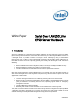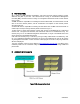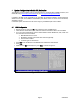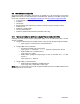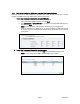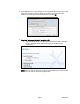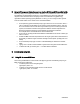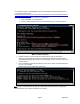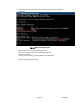SOL White Paper
5. Using Intel® Management Module Command Line Interface (DPCCLI) and DPCProxy utility for SOL
DPCProxy utility runs a background service in Windows* or as a daemon for Linux*. It can either
be installed on the management console or in a centralized server. Serial over LAN mode
requires a telnet session from the managing console to the Network Proxy [DPCProxy],
regardless of which operating system (Windows® or Linux*) you are running on either system.
Start the telnet session to the remote server as described below.
• At the operating system command prompt, type “telnet xxx.xxx.xxx.xxx 623 <Enter>”.
The xxx represent the IP address of the system running the Network Proxy. This may
be a central network server with the Proxy installed. If you are connecting to the local
system, use “localhost” instead of the system’s IP Address. The 623 represents the
default Port address required for Intel Command Line Interface connections.
For example: telnet 10.7.162.58 623 or telnet localhost 623.
• At the “Server:” prompt provide the IP Address or DNS Name of the server to which you
want to connect.
• Provide the BMC username and password for the target system. After authentication is
performed, you will see a login successful message and the “dpccli>” prompt (even over
telnet).
• At the command prompt type “console”. It will immediately be redirected to the SOL
mode.
• Typing “reset -console” command will do a system reset along with console redirection.
• To disconnect SOL you need to give “~.” The SOL will be terminated.
6. Functionality using SOL
6.1 Using SOL to access BIOS Menu
After having established the Telnet session with dpcproxy perform the following steps to get
BIOS console screen redirection.
• To remote power-off the managed system
type: dpccli> power –off
• To power on the managed system and start an SOL session
type: dpccli> power -on –console
Page 7 5/26/2010