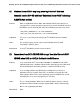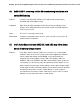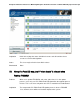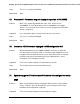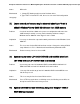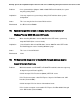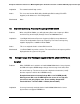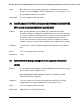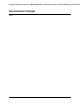Specification update
Enterprise Platforms and Services MarketingEnterprise Platforms and Services DivisionMonthl
y Specification Upd
14
24.
High CPU utilization may occur when installing or running Microsoft
Windows Server 2008 R2* or Microsoft Windows 7* with default NIC
driver
Problem There has been high CPU load observed when installing or running Microsoft
Windows Server 2008 R2* or Microsoft Windows 7* with default NIC (Network
Interface Card) driver.
Implication When the ports are not electrically "linked" and the embedded driver is loaded
the DPC rate steadily increases until the system slows to the point where it is
essentially unusable.
Status This issue was fixed in BIOS R0054. Before Operation System installation,
change the BIOS setting Pcie AER support under Advanced -> PCI
configuration from “Enable” to “Disable”.
Workaround Make sure the ports are connected to a network, switch or simply back-to-back.
This need to be done at least prior to the driver loading because once the port
is malfunctioning, it cannot be recovered by connecting the ports. Updating to
the latest posted driver resolves the problem. The latest NIC driver can be
obtained from the following location:
http://downloadcenter.intel.com/Detail_Desc.aspx?agr=Y&DwnldID=18388
25.
Clearing BIOS CMOS in BIOS Revision R0042 may return an invalid Date
Problem If the user clears the BIOS CMOS settings via jumper or using the Sysconfig
/bldfs switch, the date in BIOS setup may be corrupted and read 09XX.
Implication An invalid date stamp, 09XX, may be displayed in BIOS setup after clearing
BIOS CMOS settings using the jumper or the Syscfg utility resulting in the user
having to perform an extra reboot of the system to recover the date in the
proper format.
Status This issue is fixed in BIOS revision R0045 or later.
Workaround An additional reboot will reset the date format in BIOS setup. However, the user
will have to set the date and time to the current local settings.