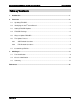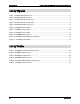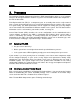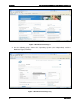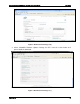Updating FRUSDR
Processes How to Update the FRUSDR for Optimum Server Performance
2. Processes
The Intelligent Platform Management Interface (IPMI) Specifications define a set of common
interfaces to manage/monitor the health of a system. The FRUSDR contains two components –
the FRU and the SDR.
Field Replaceable Unit (FRU) is a component, part, or assembly that can be easily removed
from a system and replaced by the user or technician without having to send the entire system
to a repair facility. The IPMI specifications include support for storing and accessing multiple
sets of non-volatile FRU information for different modules in the system. The FRU data includes
information such as serial number, part number, model, asset tag, etc.
Sensor Data Record (SDR) describes the sensor configuration on the motherboard to the
system software. Included in the SDRs is information that indicates which system entity a
sensor is monitoring (for example, a memory board) and also provides a link to the FRU
information for the entity. It describes information about the sensor such as location, type, units
of measurement, reading type, operational ranges, and thresholds.
2.1 Updating FRUSDR
Are your servers too noisy?
Do the system fans run at higher-than-normal speeds without any reason?
Is the system status LED not glowing steady green on the front panel of your server?
If your answer is yes, then you may have an “unhealthy” server. One or more components might
not be configured properly in your server or they might need replacement. Identify faulty
components if any and replace them. On reboot, if your server is still noisy, then you need a
FRUSDR update. The system might have been updated with FRUSDR for the wrong
configuration. Making the required changes will reduce the energy consumption and improve
acoustics which will extend the life of server.
2.2 Identifying the Intel
®
Server Board
Each server board is identified by its Platform ID (Product Name). You must know the Product
Name for downloading the correct FRUSDR package. This is available in the BIOS Setup
screen under the Main Tab > Platform ID as shown in Figure 1.
Note: To enter BIOS Setup screen, press F2 during server boot up.
Revision 1.2
2