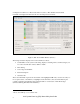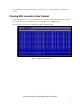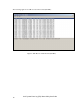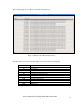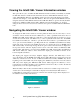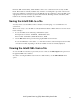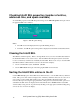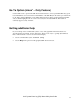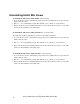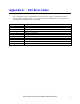User
Viewing the Intel® SEL Viewer Information window
This option allows you to view/hide the SEL Information window. When you run utility, by default,
the SEL Info window is visible and the sub-menu is shown as “Hide SEL Info Window”. If you
select “Hide SEL Info Window”, the SEL Info window is removed from the display area and the
sub-menu text changes to “View SEL Info Window”. The user can again add the SEL Info window
using this sub-menu. Hide SEL Info Window/View SEL Info Window option is currently disabled
in Hex view of EFI based SEL Viewer utility. SEL Info window automatically goes off when
change from text view to hex view. In case of Linux*, this option is available under the SEL Menu
item.
Navigating the Intel® SEL Viewer window
To navigate the SEL Viewer window, from the pull-down menu, use the arrow keys to move
around the various menu items and the <Enter> key to select a particular menu item. Also for
WinPE* based SEL Viewer Utility use <Alt> key to select the menu and use arrow keys to move
around various menu items and <Enter> key to select a particular menu item. Also in WinPE*
based SEL Viewer utility use <Alt-F> to open file menu item ,<Alt-S> to open SEL menu, <Alt-
V> to open view menu,<Alt-H> to open Help menu. In case of WinPE* based SEL Viewer utility
menu item can be accessed by left clicking the mouse on a menu item in case of WinPE* based
SEL Viewer Utility. A brief help message about the option selected from the menu is displayed in
the tip-view window, which is displayed at the bottom of the main window for EFI based SEL
Viewer Utility. This feature is not supported in WinPE* based SEL Viewer Utility. For EFI based
SEL Viewer Utility use <Tab> to move between the display pane, information window at the
bottom and pull-down menu.
The display pane supports arrow keys, <PgDn>, <PgUp>, <Home>, and <End> keys to move
across the display pane. In WinPE* based SEL Viewer utility <Home> key selects first record and
<End> key selects last record. In case of EFI based SEL Viewer utility <HOME> key selects
beginning of the selected SEL entry in the display pane, <END> key selects the end of the selected
SEL entry in the display pane. EFI Based SEL Viewer Utility supports the <F5> key to move
forward between columns and <F6> to move backwards. Use left arrow key to scroll to the left and
right arrow key to scroll to right in display pane.
When the utility is first invoked, it loads the SEL records from non-volatile storage on the server.
A status box as shown in Figure 8: Status Box is displayed to indicate that the SEL Viewer is
loading SEL records from the server. In case of Linux*, the status message would be displayed on
the status bar of the Utility main window.
Figure 8: Status Box
Intel® System Event Log (SEL) Viewer Utility User Guide
12