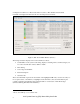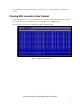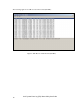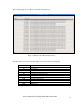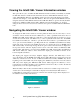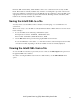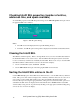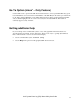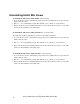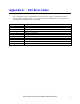User
Checking Intel® SEL properties (number of entries,
add/erase time, and space available)
To check SEL properties in the SEL Properties dialog, use the SEL | Properties menu option from
the graphical SEL viewer window.
Figure 9: SEL Properties Dialog
Notes:
• The SEL viewer will display the Free Space Remaining in bytes.
• In Linux*, the SEL Properties dialog will not display Last Add Time and Last Erase Time.
Clearing the Intel® SEL
The SEL has a limited capacity. Refer to the Specifications in your server board Product Guide for
the maximum number of records for server. After the SEL is full, subsequent system events will
not be recorded and you will need to manually clear the SEL. There are two ways to clear the SEL
(the Windows Preboot Environment *version is shown in this example):
• Use the command line syntax: selview /clear
• Use the SEL | Clear menu option from the graphical SEL viewer window.
Sorting the Intel® SEL entries in the UI
Use the SEL| Sort by option in the SEL Viewer main window, to sort the SEL entries by different
fields. This option, when selected, displays a list of fields by which the entries can be sorted. You
can sort the records by Num, Time Stamp, Sensor Type and Number, Event Description and
Generator ID. Upon choosing the appropriate field, sorting is done by that field. This option is not
available if the SEL entries are displayed in hexadecimal mode For WinPE*/Linux* based SEL
Viewer Utility sorting can also be performed by clicking on the appropriate Column heading using
a mouse (in case of text mode display).
Intel® System Event Log (SEL) Viewer Utility User Guide
14