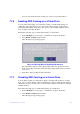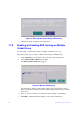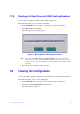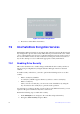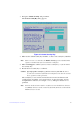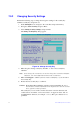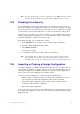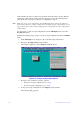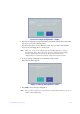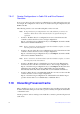Users guide
87 Intel® RAID Software User Guide
Figure 31. Message Box for Disabling SSD Caching
3. Click Ye
s to disable caching for that virtual drive.
7.7.8 Enabling or Disabling SSD Caching on Multiple
Virtual Drives
You can enable or disable SSD caching on multiple virtual drives at one go.
Perform the follow steps to enable or disable SSD caching on multiple drives:
1. In the VD Mgmt screen,
navigate to the controller, and press the F2 key.
2. Select M
anage SSD Caching and press Enter.
The Manage SSD Cachin
g dialog appears.
Figure 32. Manage SSD Caching
The virtual drives that have SSD caching enable
d, have the check boxes next to
them selected. The virtual drives that have SSD caching disabled, have deselected
check boxes.
3. Select or deselect a check box to change the current setting of a virtual drive.
4. Click OK
to enable/disable SSD caching on the selected virtual drives.