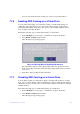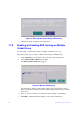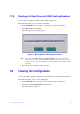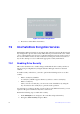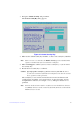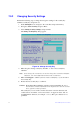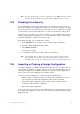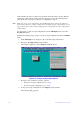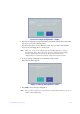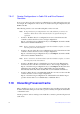Users guide
Intel® RAID Software User Guide 90
3. Navigate to Enable Security, and press Enter.
The C
reate Security Key dialog appears.
Figure 35. Create Security Key
4. Either use the default security key identifie
r, or enter a new security key identifier.
Note: After y
ou create a security key, the Enable Security option is disabled. This
option is reenabled only after you delete the existing key.
5. Either click Su
ggest to ask the system to create a security key, or you can enter a
new security key.
6. Reenter the new security key to confirm it.
Caution: If you forget the security ke
y, you lose access to your data. Be sure to
record your security key information. You might need to enter the security
key to perform certain operations.
The security key is case sensitive. It must be between 8 and 32 characters and
contain
at least one number, one lowercase letter, one uppercase letter, and one
nonalphanumeric character (for example, < > @ +). The space character is not
permitted.
Note: Non-U
.S. keyboard users must be careful not to enter double-byte character
set (DBCS) characters in the security key field. The firmware works with the
ASCII character set only.