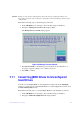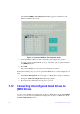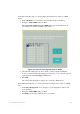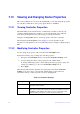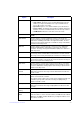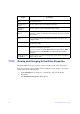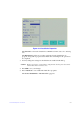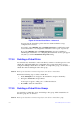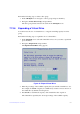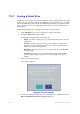Users guide
99 Intel® RAID Software User Guide
7.13 Viewing and Changing Device Properties
This section explains how you can use the Ctrl-R Utility to view and change the properties
for controllers, virtual drives, drive groups, physical drives, and BBUs.
7.13.1 Viewing Controller Properties
The Ctrl-R Utility shows information for one Intel SAS controller at a time. If your
system has multiple Intel SAS controllers, you can view information for a different
controller by pressing the F12 key and selecting a controller from the list.
Navigate to the Properties menu to view the properties of the active controller.
The information in the Properties screen (Figure 19) is read only. Most of this
information is self-explanatory. To view additional properties, navigate to Next, and press
Enter.
7.13.2 Modifying Controller Properties
You can change the properties of the controller in the Ctrl Mgmt menu.
Perform the following steps to change the controller properties:
1. Navigate to the Ctrl Mgmt menu
to view the first Controller Settings screen.
2. You may change the values of the
properties for the editable fields.
To change additional properties, such as link
speed, battery properties, and power
settings, press Next to go to the second Controller Settings screen.
3. Press Apply.
The following table describes all entries
and options listed on both the Controller
Settings screen. Leave these options at their default settings to achieve the best
performance, unless you have a specific reason for changing them.
Table 15. Controller Settings
Option Description
Alarm Control Select this option to enable, disable, o
r silence the onboard alarm tone
generator on the controller.
Coercion Mode Use this option to force drives of varying capacities to the same size so
they can be used in a drive group. The coercion mode options are None,
128MB-way, and 1GB-way. The number you choose depends on how
much the drives from various vendors vary in their actual size.