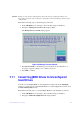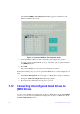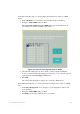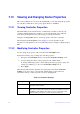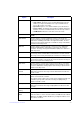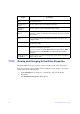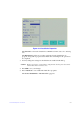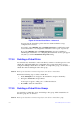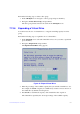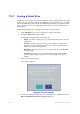Users guide
101 Intel® RAID Software User Guide
7.13.3 Viewing and Changing Virtual Drive Properties
The Ctrl-R Utility shows the properties, policies, and the operations for virtual drives.
To view these items for the currently selected virtual drive and to change some of these
settings, perform the following steps:
1. In the VD Mgmt screen,
navigate to a virtual drive, and press the F2 key.
2. Press Enter.
The V
irtual Drive Properties dialog appears.
Enable Stop CC on
Error
Use this option to stop a consistency check when the controller BIOS
encounters an error.
Auto Enhanced
Import
Use this option to import automatically at boot time.
Set Factory
De
faults
Use this option to load the default Ctrl-R Utility settings.
Manage Link
Speed
Use this option to change the link speed between the controller and the
expander, or between a controller and a drive that is directly connected to
the controller.
Manage Power
Save
Use this option to reduce the power consumptio
n of drives that are not in
use, by spinning down the unconfigured good drives, hot spares and
configured drives.
Manage Battery Use this option to view information about the BBU, if the selected
controll
er has a BBU.
Emergency Spare Use this option to commission unconfigured good drives or global
hotspares as emergency spare drives.
You can select from the options None, UG (Unconfig
ured Good), GHS
(Global Hotspare), or UG and GHS (Unconfigured Good and Global
Hotspare).
Enable Emergency
for SM
ARTer
Use this option to commission emergency hot spare drives for predictive
failure analysis events.
Option Description