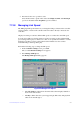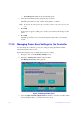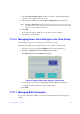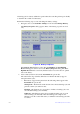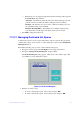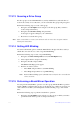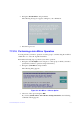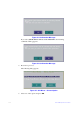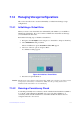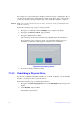Users guide
Intel® RAID Software User Guide 114
7.14 Managing Storage Configurations
This section describes how to use the Ctrl-R Utility to maintain and manage storage
configurations.
7.14.1 Initializing a Virtual Drive
When you create a new virtual drive, the Ctrl-R Utility asks whether you would like to
initialize the virtual drive. If you do not want to initialize the virtual drive at that stage,
you can initialize the drive later.
Perform the following steps to initialize a virtual drive:
1. Navigate to the VD
Mgmt screen, navigate to a virtual drive, and press the F2 key.
2. Select Initialization, and pre
ss Enter.
The two initialization options, Fa
st Init and Slow Init, appear.
3. Select one of the two options, and press Enter.
A confirmation dialog appears.
Figure 56. Initialize a Virtual Drive
4. Press Ye
s to begin initialization.
Caution: I
nitialization erases all data on the virtual drive. Make sure to back up any data you want
to keep before you initialize a virtual drive. Make sure the operating system is not
installed on the virtual drive you are initializing.
7.14.2 Running a Consistency Check
You should periodically run a consistency check on fault-tolerant virtual drives (RAID 1,
5, 6, 10, 50, or 60 configurations; RAID 0 does not provide data redundancy). A
consistency check scans the virtual drive to determine whether the data has become
corrupted and needs to be restored.