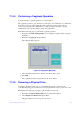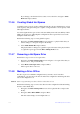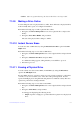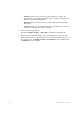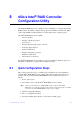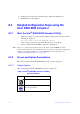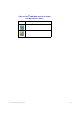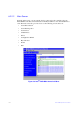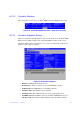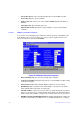Users guide
117 Intel® RAID Software User Guide
If you change your mind and do not want to remove the drive, navigate to Undo
Removal, and press Enter.
7.14.6 Creating Global Hot Spares
A global hot spare is used to replace a failed physical drive in any redundant array, as long
as the capacity of the global hot spare is equal to or larger than the coerced capacity of the
failed physical drive.
You can designate the hot spare to have enclosure affinity. In an enclosure affinity, if drive
failures are present on a split backplane configuration, the hot spare first is used on the
backplane in which it resides.
Perform the following steps to create global hot spares:
1. Navigate to the Drive Management screen,
navigate to a physical drive that you
want to change to a hot spare, and press the F2 key.
2. Select Make Global HS, and pre
ss Enter.
The physical drive is changed to a global hot spare. The status of the physica
l drive
as a global hot spare appears in the Drive Management screen.
7.14.7 Removing a Hot Spare Drive
Perform these steps to remove a hot spare drive:
1. Navigate to the Drive Management screen,
navigate to a hot spare drive that you
want to remove, and press the F2 key.
2. Select Remo
ve Hot Spare drive, and press Enter.
The hot spare drive is removed.
7.14.8 Making a Drive Offline
If a drive is part of a redundant configuration and you want to use it in another
configuration, you can remove the drive from the first configuration and change the drive
state to Unconfigured Good.
Caution: After you
perform this procedure, all data on that drive is lost.
Perform the following steps to remove the drive from the configuration without
harming
the data on the virtual drive:
1. Navigate to the Drive Management scre
en, select a physical drive, and press the
F2 key.
2. Navigate to Place Drive Offline, and press Enter
.
The drive status changes to Unconfigured Good.