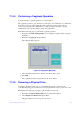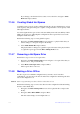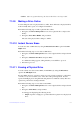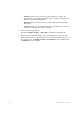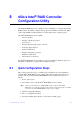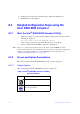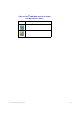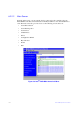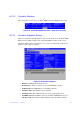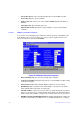Users guide
Intel® RAID Software User Guide 118
Caution: After you perform this step, the data on this drive is no longer valid.
7.14.9 Making a Drive Online
You can change the state of a physical drive to online. In an online state, the physical drive
works normally and is a part of a configured virtual drive.
Perform the following steps to make a physical drive online:
1. Navigate to the Driv
e Management screen, select a physical drive, and press the
F2 key.
2. Navigate to P
lace Drive Online, and press Enter.
The state of the physical drive changes to Online.
7.14.10 Instant Secure Erase
You can erase data on SED drives by using the Instant Secure Erase option in the PD
Mgmt menu.
Perform the following steps to erase data on SED drives:
1. Navigate to the Drive Management scre
en, select a physical drive and press the F2
key.
2. Navigate to Instant Secur
e Erase, and press Enter.
A confirmation dialog appears, asking whether you would like to proceed.
3. Press Ye
s to proceed.
7.14.11 Erasing a Physical Drive
You can securely erase data on Non SEDs (normal HDDs) by using the Drive Erase
option in the PD Mgmt menu.
For Non–SEDs, the erase operation consists of a series of write operations to a drive that
overwrites every user-accessible sector of the drive with specified patterns. It can be
repeated in multiple passes using different data patterns for enhanced security. The erase
operation is performed as a background task.
Perform the following steps to erase data on Non SEDs:
1. Navigate to the Drive Management scre
en, select a physical drive and press the F2
key.
2. Navigate to Drive Erase, and pre
ss Enter.
A menu appears displaying the following modes:
— Si
mple: Specifies a single pass operation that writes pattern A to the physical
drive.