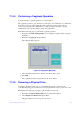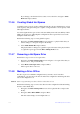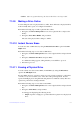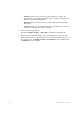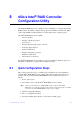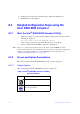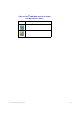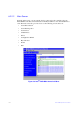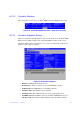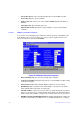Users guide
121 Intel® RAID Software User Guide
6. Using the space in the arrays and disk groups, define the virtual drive(s).
7. Initialize the new virtual drives.
8.2 Detailed Configuration Steps using the
Intel
®
RAID BIOS Console 2
8.2.1 Start the Intel
®
RAID BIOS Console 2 Utility
1. When the system boots, hold down the <Ctrl> key and press the <G> key when the
following is displayed:
Press <Ctrl><G> to enter the RAID BIOS Console
After you press <Ctrl>+<G>, the Controller Selection screen appears.
2. Select a controller and click St
art to begin the configuration.
Note: If ther
e is a configuration mismatch between the disks and the NVRAM, the utility
automatically displays the Select Configuration screen. Choose whether the configuration
should be read from the RAID array or from NVRAM. For more information, see
“Configuration Mismatch Screen” on page 128.
8.2.2 Screen and Option Descriptions
This section describes the Intel
®
RAID BIOS Console 2 screens and options.
8.2.2.1 Toolbar Options
Table 16 describes the Intel
®
RAID BIOS Console 2 toolbar icons.
Table 16. Intel
®
RAID BIOS Console 2 Toolbar
Icon Descriptions
Icon Description
Return to the main screen.
Return to the page you accessed immediately
before the current page.