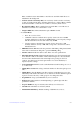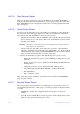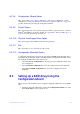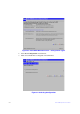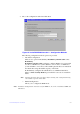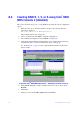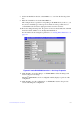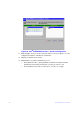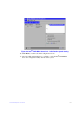Users guide
Intel® RAID Software User Guide 128
8.2.2.8 Configuration Wizard Option
This option enables you to clear a configuration, create a new configuration, or add a
configuration. “Setting Up a RAID Array Using the Configuration Wizard” on page 128
provides detailed steps for using the Configuration Wizard.
8.2.2.9 Events Screen
This option displays the events generated by physical drives, physical devices, enclosure,
the Intel
®
Smart Battery, and SAS controller. See Appendix B: “Events and Messages” on
page 315 for events and message descriptions.
8.2.2.10 Physical View/Logical View Option
This option toggles between Physical View and Logical View.
8.2.2.11 Exit
This option allows you to exit and reboot the system.
8.2.2.12 Configuration Mismatch Screen
A configuration mismatch occurs when the data in the NVRAM and the hard disk drives
are different. It automatically displays after POST when a configuration mismatch occurs.
The Configuration Mismatch screen allows you to:
• Select Create New Configuration to delete the previous configuration and create a
new configuration.
• Select View Disk Configuration to restore the configuration from the hard disk.
• Select View NVRAM Configuration to restore the configuration from the
NVRAM.
8.3 Setting Up a RAID Array Using the
Configuration Wizard
This section provides detailed steps for using the Configuration Wizard to set up a RAID
array.
1. Start the Configuration Wizard by selecting the Con
figuration Wizard icon on the
Intel
®
RAID BIOS Console 2 main screen.