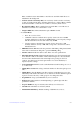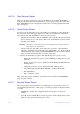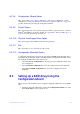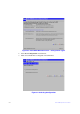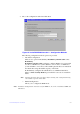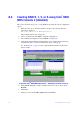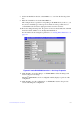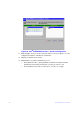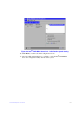Users guide
131 Intel® RAID Software User Guide
8.4 Creating RAID 0, 1, 5, or 6 using Intel
®
RAID
BIOS Console 2 (detailed)
This section describes the process to set up RAID modes using the custom configuration
options.
1. When the server boots, hold the <Ctrl>
key and press the <G> key when the
following is displayed:
Press <Ctrl><G> to enter RAID BIOS Console
The Controller Selection screen appears.
2. Select a controller and click St
art to begin the configuration.
3. Choose Manual Configuration and click Next (s
ee Figure 65).
4. At the Disk Group Definition (DG Definit
ion) screen, hold down the <Ctrl> key
and click each drive you want to include in the array or disk group.
See “RAID Levels” on page 9 for the required minimum n
umber of drives that
must be added.
Figure 66. Intel
®
RAID BIOS Console 2 – Add Physical Drives to Array
5. Click Add T
o Array. If you make a mistake and need to remove drives, click
Reclaim.
6. Click Next.
7. In the next screen, click Add to Span and then click Next.