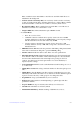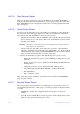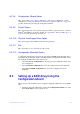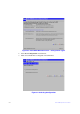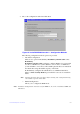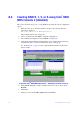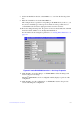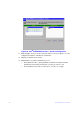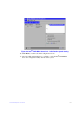Users guide
Intel® RAID Software User Guide 132
8. On the VD Definition window, select RAID 0, 1, 5, or 6 from the first dropdown
box.
9. Enter the virtual drive size in the Select Size bo
x.
This example shows a specific size. Depending
on the RAID level you choose , you
may need to manually type in the expected volume size. The possible sizes for
some RAID levels are listed on right panel of the screen for reference.
10. If needed, change the Stripe Size, the policies for
Access, Read, Write, IO, and Disk
Cache and decide whether to use background initialization.
For information about setting these parameters, see “Setting Drive Parameters” on
page 141.
Figure 67. Intel
®
RAID BIOS Console 2 – Set Array Properties
11. Click Ac
cept to accept the changes, or click Reclaim to delete the changes and
return to the previous settings.
The Intel
®
RAID BIOS Console 2 configuration utility displays a preview of the
configuration.
12. Click Ac
cept to save the configuration, or click Back to return to the previous
screens and change the configuration.