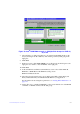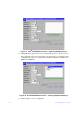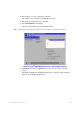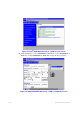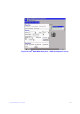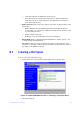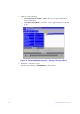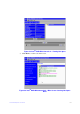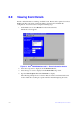Users guide
Intel® RAID Software User Guide 138
16. When asked to save the configuration, click Yes .
This will store the configuration in the RAID controller.
17. When asked to initialize the drive, click Ye
s.
18. Select Fast
Initialize and click Go.
The drives will initialize based on the RAID settings.
Note: Slow Initialize initializes the
entire drive and may take several hours to complete.
Figure 73. Intel
®
RAID BIOS Console 2 – Initialization Settings
19. Click Ho
me at the Intel
®
RAID BIOS Console 2 screen to return to the main
screen.
The RAID 10, RAID 50, or RAID 60 virtual drives are displayed. The following
figure shows the RAID 10 virtual drives.