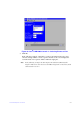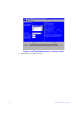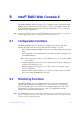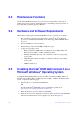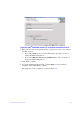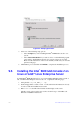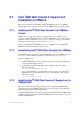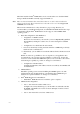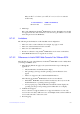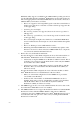Users guide
Intel® RAID Software User Guide 154
Edit your file C.\windows\system32\drivers\etc\hosts and add
another entry:
5. Final Steps:
Reboot the VM and start the Intel
®
RAID Web Console 2. The ESXi server should
now appear in the list of the found hosts. You can now log in with the root account
name and password of the ESXi Host.
9.7.3.1 Limitations
The following are the limitations of this installation and configuration:
• There is no active event notification, for example, by popup or email.
• There is no status information for the controller.
• There is no user authentification.
• Events are collected as long as Intel
®
RAID Web Console 2 runs on the Client.
• Intel
®
RAID Web Console 2 responds more slowly.
9.7.3.2 Differences in Intel
®
RAID Web Console 2 for VMware ESXi
The following are some of the differences in the Intel
®
RAID Web Console 2 utility when
you manage a VMWare server.
1. The following limitations apply to the system information exposed through
the
application:
— Only the IP address and the Host name display.
— The operating system type and the operating system architecture do not
appea
r.
— There is no support for the cont
roller health information.
The following are the Intel
®
RAID Web Console 2 screens affected:
— Initial Intel
®
RAID Web Console 2 framework (hosts) discovery screen: No
health information or operating system type display.
— Server property page: Only the IP addre
ss and the Host name display; the
operating system type and operating system architecture do not display.
2. Authentication support:
Access control is not supported. There is n
o support for full view or view only
access modes. It is always full view access, and multiple clients can have full view
access at the same time on the same server
3. Event Logging:
IP of the ESXi Host FQDN of the ESXi Host
192.19.221.186 local.lsi.com