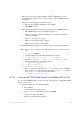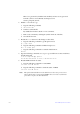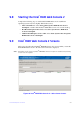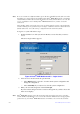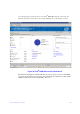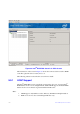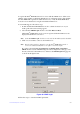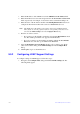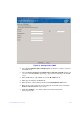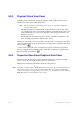Users guide
159 Intel® RAID Software User Guide
Note: To access systems on a different subnet, type in the box in middle-left side of the screen the
IP address of a system in the desired subnet where Intel
®
RAID Web Console 2 is running
and click Discover Host. If you check the Connect to remote framework box, you can also
access a standalone server running Intel
®
RAID Web Console 2, if it has a network
connection.
Color Coding: If the circle in the
server icon is yellow instead of green, it means that the
system is running in a degraded state (for example, a disk drive used in a virtual drive has
failed). If the circle is red, the storage configuration in the system has failed.
To log in to a system, follow these steps:
1. Double-click the icon of the system from "
Remote servers" list that you want to
access.
The Server Login window appears.
Figure 87. Intel
®
RAID Web Console 2 – Login Screen
2. Select an access mode from the drop-down menu.
—Select F
ull Access if you need to view the current system configuration and
change the configuration.
—Select Vi
ew Only if you only need to view the system configuration.
3. Enter your user name and password and click Login.
If your user name and password are correct for
the login mode you have chosen, the
main screen displays.
Note: Intel
®
RAID Web Console 2 uses the username and password of your server operating
system. In Microsoft Windows*, you can use the username Administrator and appropriate
password to log on to Intel
®
RAID Web Console 2. In Linux, you can use the username