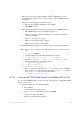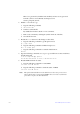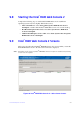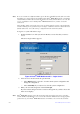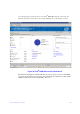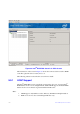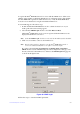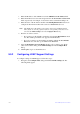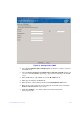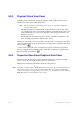Users guide
Intel® RAID Software User Guide 162
To register the Intel
®
RAID Web Console 2 servers with the LDAP server, define a new
attribute on the machine on which the LDAP server is configured, and give this attribute
the value MSM. This registration enables the discovery of only the Intel
®
RAID Web
Console 2 servers that have been registered with the LDAP server.
To use LDAP support, follow these steps:
1. Double-click the Intel
®
RAID Web Console 2 software shortcut icon on your
desktop. The Select Server dialog appears.
2. Select the U
se LDAP Login check box, and click Discover Host.
All the Intel
®
RAID Web Console 2 servers registered with the LDAP server are
displayed in the Remote servers box.
Note: If the Use LDAP
Login check box is selected, the IP Address field is disabled.
3. Click on a server link to connect to the LDAP server.
Note: Based on
the privileges allotted to you, the Intel
®
RAID Web Console 2
servers are launched with full access rights or read-only rights.
If you have selected the D
o not prompt for credentials when connecting to
LDAP check box (in the LDAP Settings tab in the Configure Host dialog), you are
directly connected to the LDAP server; otherwise, the LDAP Login dialog appears,
as shown in the figure below.
Figure 90. LDAP Login
Follow these steps to enter the LDAP login details: