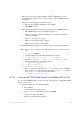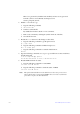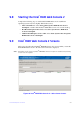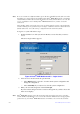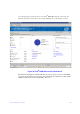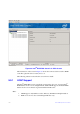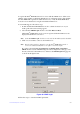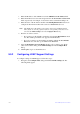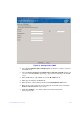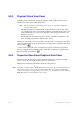Users guide
163 Intel® RAID Software User Guide
1. Enter the IP address of the LDAP server in the LDAP Server IP Address field.
2. Enter the LDAP server's user name and password in the User
Name and Password
fields, respectively. An example of a user name can be username@testldap.com.
3. Enter the name of the Domain Controller in the Distinguished Name field.
As an
example, the Domain Controller name can be dc= TESTLDAP, dc=com.
Note: The
LDAP Server IP Address, User Name, Password, and Distinguished
Name fields are already populated if their corresponding values have been
stored in the LDAP Settings tab in the Configure Host dialog.
4. Perform one of these actions:
— If you want to use the default port number, select the Use Default Port ch
eck
box. The default port number, 389, appears in the Port field.
— If you do not want to use the default port number, uncheck the Use Default
Port check box, and enter a po
rt number in the Port field.
5. Select the Rem
ember my Login Details check box if you want to save all the
values entered in this dialog in the LDAP Settings tab in the Configure Host
dialog.
6. Click Login t
o log in to the LDAP server.
9.9.2 Configuring LDAP Support Settings
To configure settings for LDAP support, follow these steps:
1. Navigate to the Configur
e Host dialog and click the LDAP Settings tab. The
following fields appear: