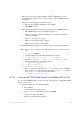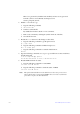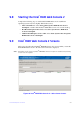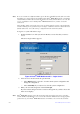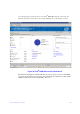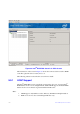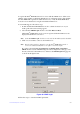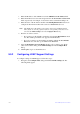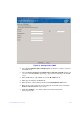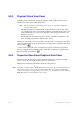Users guide
165 Intel® RAID Software User Guide
9.9.3 Physical/Virtual View Panel
Depending on the tab selected, the left panel displays either the Physical View or the
Virtual View of the system and the devices in it.
Note: The
word ‘Virtual’ may be displayed as ‘Logical’ depending on different
versions of the utility.
• The Physical View shows the hierarchy of physical devices in the system. At the
top of the hierarchy is the system itself. Controllers are installed in the system, and
each controller has one or more ports. Disk drives and other physical devices are
attached to the ports.
• The Virtual View shows the hierarchy of systems, controllers, virtual drives, and
arrays and disk groups that are defined for the system.
Small icons represent the servers, controllers, and other devices. A red circle to the right
of
an icon indicates that the device has failed. For example, this icon indicates that a disk
drive has failed:
A yellow circle to the right of an icon indicates that a device is running in a degraded
state. For example, this icon indicates that a virtual drive is running in a degraded state
due to the failure of a disk drive:
9.9.4 Properties/Operations/Graphical View Panel
Depending on the kind of device selected in the left panel and your login mode (full-
access or view-only), the right panel has either two or three tabs.
The Properties tab displays information about the selected device.
Note: Depending on differ
ent Intel
®
RAID Web Console 2 versions, Operations and Graphical
tabs may not exist, or only exist in old version utility. The screen displays in following
sections show all these view panels for user reference, in case different versions of Intel
®
RAID Web Console 2 is installed on server system.