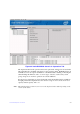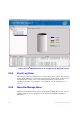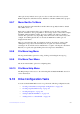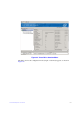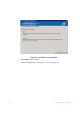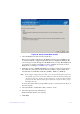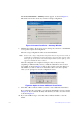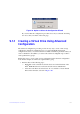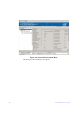Users guide
169 Intel® RAID Software User Guide
• “Removing a Drive or Changing the RAID Level of a Virtual Disk” on page 191
• “A Reconstruct operation begins on the virtual disk. You can monitor the progress
of the reconstruction in the Group Show Pro
gress window. Select Manage -> Show
Progress.” on page 193
• “Changing Virtual Disk Properties” on page 193
• “Deleting a Virtual Disk” on page 194
• “Managing Configurations” on page 195
9.10.1 Create Virtual Drive
Use the Create Virtual Drive to create disk groups and virtual disks. The Create Virtual
Drive can create simple configurations automatically. For more complex configurations,
the Create Virtual Drive allows you to customize the configuration parameters according
to your needs.
The Modify Drive Group allows you to easily change RAID levels, or to expand or reduce
the capacity of existing virtual drives.
Note: Unless
you are logged on to a system with Administrator privileges, you cannot create or
modify a storage configuration.
9.11 Creating a Virtual Drive Using Simple
Configuration
Simple configuration is the quickest and easiest way to create a new storage configuration.
When you select simple configuration mode, the system creates the best configuration
possible using the available drives.
Note: Y
ou cannot created spanned drives using the simple configuration procedure. To create
spanned drives, use the advanced configuration procedure described in “Creating a
Virtual Drive Using Advanced Configuration” on page 174.
Follow these steps to create a new storage configuration in simple co
nfiguration mode:
1. Perform either of the following steps:
— Right click on the controller node in the
device tree in the left frame of the
Intel
®
RAID Web Console 2 window and select Create Virtual Drive.
— Select the controller node and select Go To -> Controller -> Create Virtual
Drive in the menu
bar, as shown in Figure 94.