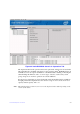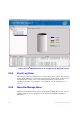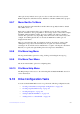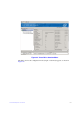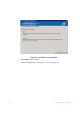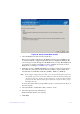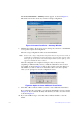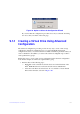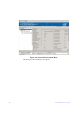Users guide
173 Intel® RAID Software User Guide
The Create Virtual Drive - Summary window appears, as shown in Figure 97.
This window shows the selections y
ou made for simple configuration.
Figure 97. Create Virtual Drive – Summary Window
8. Click Back to return to the previous screen to c
hange any selections or click Finish
to accept and complete the configuration.
The new storage configuration will
be created and initialized.
Note: If yo
u create a large configuration using drives that are in powersave mode, it
could take several minutes to spin up the drives. A progress bar appears as the
drives spin up. If any of the selected unconfigured drives fail to spin up, a box
appears to identify the drive or drives.
After the configuration is completed, a d
ialog box may or may not notify
(depending on different utility version) you that the virtual drives were created
successfully, as shown in Figure 98. If more drive capacity exists, the dialog box
asks whether you want to create more virtual drives. If no more drive capacity
exists, you
are prompted to close the configuration session.
Figure 98. Option to Create Additional Virtual Drives
9. Select Ye
s or No to indicate whether you want to create additional virtual drives.
If you select Ye
s, the system takes you to the Create Virtual Drive screen, as shown
in Figure 96. If you select No, the ut
ility asks whether you want to close the wizard,
as shown in Figure 99.
10. If you selected No in
step 9, select Yes or No to indicate whether to close the
wizard.