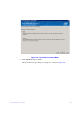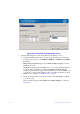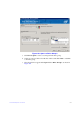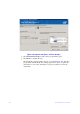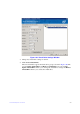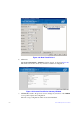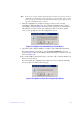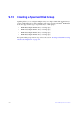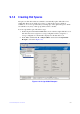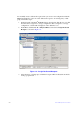Users guide
Intel® RAID Software User Guide 182
Note: If you create a large configuration using drives that are in powersave mode, it
could take several minutes to spin up the drives. A progress bar appears as the
drives spin up. If any of the selected unconfigured drives fail to spin up, a box
appears to identify the drive or drives.
8. After the configuration is completed, a d
ialog box may or may not notify
(depending on different utility version) you that the virtual drives were created
successfully, as shown in Figure 108. If more drive capacity exists, the dialog box
asks whether you want to create more virtual drives. If no more drive capacity
exis
ts, you are prompted to close the configuration session.
Figure 108. Option to Create Additional Virtual Drives
9. Select Ye
s or No to indicate whether you want to create additional virtual drives.
If you select Ye
s, the system takes you to the Create Virtual Drive screen, as
shown in Figure 96. If you select No, the utility asks whether you want to
close the
wizard, as Figure 109.
10. If you selected No in <hypera
ctive>step 8, select Yes or No to indicate whether you
want to close the wizard.
If you select Ye
s, the configuration procedure closes. If you select No, the dialog
box closes and you remain on the same page.
Figure 109. Option to Close the Configuration Wizard