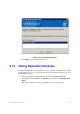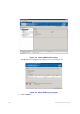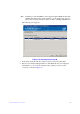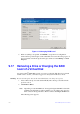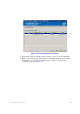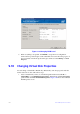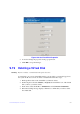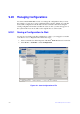Users guide
Intel® RAID Software User Guide 194
Figure 120. Set Virtual Disk Properties
2. As needed, change the properties in the pop-up window.
3. Click OK
to accept the changes.
9.19 Deleting a Virtual Disk
Warning: Before you delete a virtual disk, back up the data on it.
You can delete one or more virtual disks. Before you can do this, you must be logged on to
the system in All Acce
ss mode. To delete a virtual disk, follow these steps:
1. Back up all user data on the virtual disk you
intend to delete.
2. In the left panel, select the Vi
rtual (or Logical) tab and click the icon of the virtual
disk (or drive) you want to delete.
3. In the menu, select the Go
To -> Virtual Drive and click Delete Virtual Drive.
4. When the warning message displays, click Ye
s to confirm that you want to delete
the virtual disk.