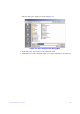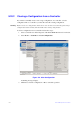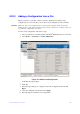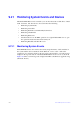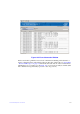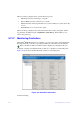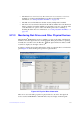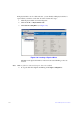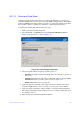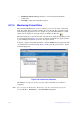Users guide
205 Intel® RAID Software User Guide
7. If Run Patrol Read non-stop check box is selected, Patrol Read will run
continuously.
8. Click OK
to enable these Patrol Read options.
9.21.4 Monitoring Virtual Disks
When the Intel
®
RAID Web Console 2 is running, you can see the status of all virtual
disks. If a virtual disk is operating normally, the icon looks like this: . If the virtual
disk is running in degraded mode—for example, if a physical disk has failed—a small
yellow circle is displayed to the right of the icon, which looks like this: .
When the Virtual tab is selected, the panel on the left shows which physical disks are used
by each virtual disk. In Figure 130 you can see that the virtual disk uses physical disks 1,
2, and 3. Multiple virtual disks can use the same physical disk.
To display complete virtual disk information, click the Virtual tab in the left panel, click
on a virtual disk icon in the left panel. Figure 130 shows the Properties tab for a virtual
disk in the right panel.
Figure 130. Virtual Drive Properties
The RAID level, stripe size, and access policy of the virtual disk are set when it is
confi
gured.
Note: Y
ou can change the Read Policy, Write Policy, and other virtual disk properties by
selecting Go To -> Virtual Drive -> Set Virtual Drive Properties.