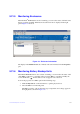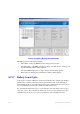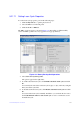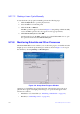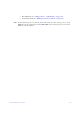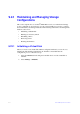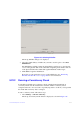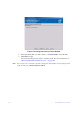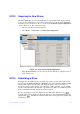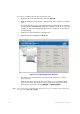Users guide
Intel® RAID Software User Guide 214
9.22.3 Scanning for New Drives
The Intel
®
RAID Web Console 2 normally detects newly installed disk drives and other
storage devices and displays icons for them on the main screen. If the Intel
®
RAID Web
Console 2 does not detect a new drive, you can use the Scan for Foreign Configuration
option to find it. To do this, follow these steps:
1. Select a controller icon in the left panel.
2. Select Go T
o -> Controller -> Scan Foreign Configuration.
Figure 137. Scan for Foreign Configuration
If the Intel
®
RAID Web Console 2 detects any new disk drives, it displays a list of
them on the screen.
9.22.4 Rebuilding a Drive
If a single drive in a fault tolerant system fails, the system is protected from data loss by
the parity data (in RAID 5, RAID 50, or RAID 60) or by data redundancy (RAID 1, RAID
10). You must replace the failed drive and rebuild the drive’s data on a new drive to
restore the system to fault tolerance. (Or, if the drive is still operational, you can rebuild
the data on the failed drive.) If dedicated or global hot-spare disks are available, the failed
drive is rebuilt automatically without any user intervention.
If a drive has failed, a red circle is displayed to the right of the disk drive icon: .
A small yellow circle is displayed to the right of the icon of the virtual disk that uses this
physical disk: . This indicates that the virtual disk is in a degraded state, but the data
is still intact.