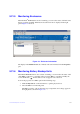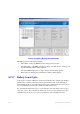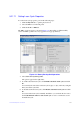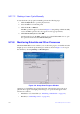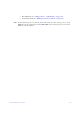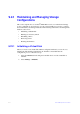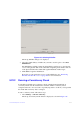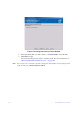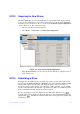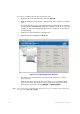Users guide
215 Intel® RAID Software User Guide
If you need to rebuild a physical drive, follow these steps:
1. Right click the icon of the failed drive and select Reb
uild.
2. When the warning message displays, click Ye
s. If the drive is still good, a rebuild
starts.
You can monitor the progress of the rebuild in the Group Show Progress window by
se
lecting Go To -> Show Progress. If the drive cannot be rebuilt, an error message
is displayed, and you must replace the drive before a rebuild can occur. Continue
with the next step.
3. Click the icon of the failed drive in the left panel.
4. Right-click and select Pr
epare for Removal.
Figure 138. Preparing Drive for Removal
5. Physically remove the failed drive
and replace it with a new drive of equal or
greater capacity.
When the new drive spins up, the drive icon
changes to green, and the rebuild
begins automatically. You can monitor the progress of the rebuild in the Group
Show Progress window by selecting
Manage -> Show Progress.
Note: If you want to for
ce a disk drive into Fail status to trigger a rebuild, right-click the drive
icon and select Make Drive Offline.