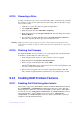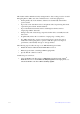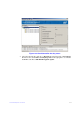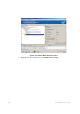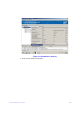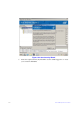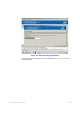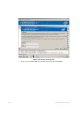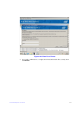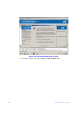Users guide
Intel® RAID Software User Guide 216
9.22.5 Removing a Drive
You may sometimes need to remove a non-failed drive that is connected to the controller.
For example, you may need to replace the drive with a larger drive. Follow these steps to
remove a drive safely:
1. Click the icon of the drive in the
left panel and right-click it.
2. Select Make Drive Offline.
3. Right-click again and select Ma
rk Drive as Missing.
4. Right-click again and select Pr
epare for Removal. This will change drive status to
Ready to Remove
5. If you change your mind, right-click it and select Undo Pr
epare for Removal.
Otherwise, wait until the drive spins down and then remove it.
Warning: While
the system is powered off, never replace a drive that has not failed (and is not
marked by the controller as failed). A drive must always be failed before it is replaced in
an array.
9.22.6 Flashing the Firmware
The Intel
®
RAID Web Console 2 enables you to easily upgrade the controller firmware.
To flash the controller firmware, follow these steps:
1. In the left panel, click on the icon o
f the controller you need to upgrade.
2. Right-click it and select Update Contr
oller Firmware.
3. Browse for the .rom flash update file and click OK.
The Intel
®
RAID Web Console 2 displays the version of the existing firmware and
the version of the new firmware file.
4. When you are prompted to ask if you want to upgrade the firmware, click Ye
s.
The controller is updated with the new firmwa
re code contained in the .rom file.
9.23 Enabling RAID Premium Features
9.23.1 Enabling Full Disk Encryption feature
This feature is supported by Intel
®
RAID controller with Intel
®
RAID Premium Feature
Key AXXRPFKDE or AXXRPFKDE2 installed. This feature also requires that Self-
Encrypting Drives (SEDs) are connected to the RAID controller. Refer to Intel
®
RAID
Premium Feature Key AXXRPFKSSD, AXXRPFKDE, and AXXRPFKSNSH Installation
Guide (E88588-00x), or Intel
®
RAID Premium Feature Keys AXXRPFKSSD2,
AXXRPFKDE2, and AXXRPFKSNSH2 Installation Guide (G29824-00x) for physical
installation of the Premium Feature Key.