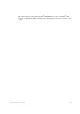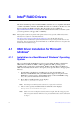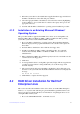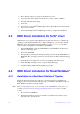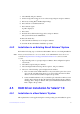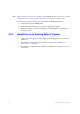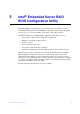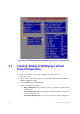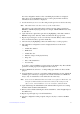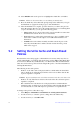Users guide
Intel® RAID Software User Guide 38
4. When the system asks for the manufacturer-supplied hardware support disk, insert
the Microsoft Windows* driver disk and press <Enter>.
5. Select the appropriate Microsoft Windows* driver from the menu by highlighting
it. Press <
Enter> to proceed. The driver is added to the registry and copied to the
appropriate directory.
6. Continue with the Microsoft Windows* operating system
installation procedure.
4.1.2 Installation in an Existing Microsoft Windows*
Operating System
This procedure installs or upgrades the RAID device driver on an existing Microsoft
Windows 2003*, Microsoft Windows 2000*, or Microsoft Windows XP* operating
system.The system must contain an Intel
®
RAID controller.
1. Boot to the Microsoft Windows* operating system. The Found New Hardware
W
izard is displayed. The program identifies the SAS controller and requests the
driver disk.
2. Insert the Microsoft Windows* driver disk into
the floppy drive.
3. For Microsoft Windows 2003* or Microsoft Windows XP*, choose Install
S
oftware Automatically. In Microsoft Windows 2000*, choose Search for a
Suitable Driver.
4. Microsoft Windows 2000* only: Click the Specify location box and
make sure the
search location is the floppy drive.
5. Click Next.
6. A message that this driver is not digitally signed
may display. This message informs
you that a nonsigned driver is being installed. If you see this message, click
Continue Anyway.
7. The system loads the driver
from the Microsoft Windows* driver disk and copies
the driver to the system disk. The Found New Hardware Wizard screen displays the
message:
The wizard has finished...
8. Click Finish to complete the driver upgrade.
4.2 RAID Driver Installation for Red Hat*
Enterprise Linux
This section describes the installation of the device driver on new Red Hat* Enterprise
Linux 3, 4, or 5 systems. The following are general installation guidelines. Refer to the
release notes that accompanied the driver for information on updating the driver on an
existing Red Hat* Linux system.
1. Boot to the CD-ROM with Disk 1. Command: linux dd