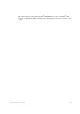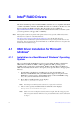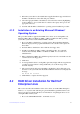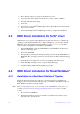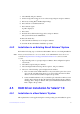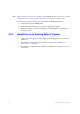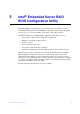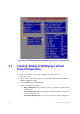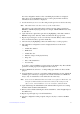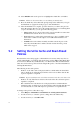Users guide
39 Intel® RAID Software User Guide
2. Press <Enter> at the boot prompt on the Welcome screen.
3. Copy the Linux driver image from the Resour
ce CD to a disk or USB key.
4. Insert the disk with driver image.
5. Select Yes.
6. Scroll down to select Intel
®
RAID adapter driver. The utility locates and loads the
driver for your device.
7. Follow the Red Hat* Linux installation procedure to complete the instal
lation.
4.3 RAID Driver Installation for SuSE* Linux
SuSE* Linux uses a program called YaST2 (Yet another System Tool) to configure the
operating system during installation. For complex installations, you can select “Install
Manually” at the first install screen and a different program,
linuxrc, is used. This
section assumes a straightforward installation using YaST2.
1. Insert CD-ROM disk 1 into the CD-ROM drive and the RAID controller driver
disk
ette in the floppy drive.
1. Boot to the CD-ROM.
2. The operating system loads a minima
l operating system from the CD-ROM onto a
RAM disk. The operating system also loads any driver module found in the floppy
drive.
3. At the Welcome to YaST2 screen, select your language and click Accept.
4. At the Installation Settings screen, set up the disk partitioning.
5. Continue with the SuSE* Linux installation procedure.
4.4 RAID Driver Installation for Novell NetWare*
4.4.1 Installation in a New Novell Netware* System
Follow the instructions in the Novell Netware* Installation Guide to install Novell
Netware in the server. Perform the following steps to install Novell NetWare using your
Intel
®
RAID controller as a primary adapter.
Note: Dr
ivers for Novell Netware* are not available on the CD-ROM. The latest drivers are
available at http://www.intel.com/support/motherboards/server/ or from your CDI
account.
1. Boot from Novell NetWare*.
2. Follow the instructions on the screen until
you reach the Device Driver screen,
which is used to modify drivers.