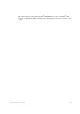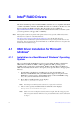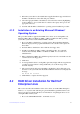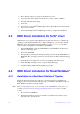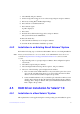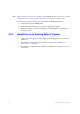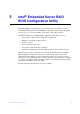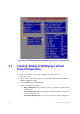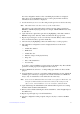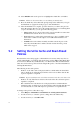Users guide
45 Intel® RAID Software User Guide
16. Select Initialize and use the space bar to highlight the virtual drive to initialize.
Caution: All data on the
virtual drive is erased during an initialization.
17. Press the <F10> key. Select Ye
s at the prompt and press the <Enter> key to begin
the initialization. A graph shows the progress of the initialization.
18. After the initialization is complete, press the <Esc> key to return to
the previous
menu. Pressing the <Esc> key closes the current menu. If a process is running when
you press the <Esc> key, you are given the following options:
— Abort: When Abort is selected, the task is
stopped and will not resume. If an
initialization has started, Abort does not restore data.
— St
op: When Stop is selected, the current task stops. Stop is available only if
auto resume is enabled on the adapter. See AutoResume/AutoRestore for
information.
— Contin
ue: The task continues normally. Continue cancels the press of the
<Esc> key. If AutoResume is enabled, the task resumes from the point at
which it was stopped.
5.2 Setting the Write Cache and Read Ahead
Policies
Read and write cache settings apply to all virtual drives in an array. They may show as
on/off; enable/disable; or as initials of the desired state, such as WB for Write Back. They
are in menus as Write Policy and Read Policy or as Write Cache (WC) and Read Ahead
(RA). You can view these policies from the Adapter Properties or from the Virtual Drive's
View/Update Parameters.
The following are the cache policies:
• If WC is on, the write cache of the physical drives, which makes the virtual drive
turn on. In this mode, when the physical drive cache receives all the data, the I/O
request is signaled as completed.
Caution: If power fails befor
e the cached data is written to the drive, the data is lost.
• If WC is off, only if the data is written to the media of the drive, the I/O request is
signaled as completed.
• RA = ON allows the read ahead mode of the physical drives, which makes the
virtual drive turn on. In this mode, the physical drive will read additoinal data and
store that data into its cache. This improves performance on sequential reads.
To change cache policies, follow these steps:
1. Select Objects | V
irtual Drive | Virtual Drive n | View/Update Parameters.
2. Use the arrow key to select the option to change. Press the <Ente
r> key.
3. Use the arrow key to select Off or On.