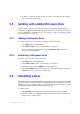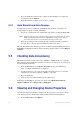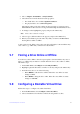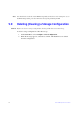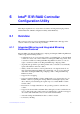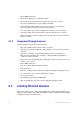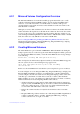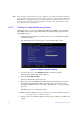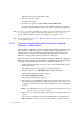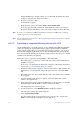Users guide
Intel® RAID Software User Guide 46
4. If asked to confirm the change, use the arrow key to select Yes . Press the <Enter>
key to change the cache setting.
5.3 Working with a Global Hot-spare Drive
A global, but not dedicated, hot-spare drive can be created to automatically replace a
failed drive in a RAID 1 or RAID 10 array. For new arrays, you should create the global
hot-spare during the configuration process. See “Creating, Adding or Modifying a Virtual
Drive Configuration” on page 43.
5.3.1 Adding a Hot-spare Drive
To add a hot-spare drive to an existing configuration, follow these steps:
1. Select Objec
ts from the Main Menu.
2. Select Physical Drive. A lis
t of physical drives is displayed.
3. Select an unused drive from the
list, and select Make Hot Spare. The screen
changes to indicate HOTSP.
5.3.2 Removing a Hot-spare Drive
To remove a hot-spare drive, follow these steps:
1. Select Objec
ts from the Main Menu.
2. Select Physical Drive. A lis
t of physical drives is displayed.
3. Select the disk that displays HO
TSP, press the <Enter> key.
4. Select For
ce Offline and press the <Enter> key. The status of the drive changes to
READY. The drive can be used in another array.
5.4 Rebuilding a Drive
The Intel
®
Embedded Server RAID BIOS Configuration utility includes a manual rebuild
option that rebuilds a failed array due to an individual failed drive in a RAID 1 or 10 array.
RAID 0 drives are not redundant and cannot be rebuilt. You can also rebuild a good drive
(not physically failed) using the existing configuration data.
To rebuild a drive:
1. Select Rebuild
from the Main Menu. The failed drives show the status FAIL.
2. Press the arrow keys to highlight the physical drive that
you want to rebuild. Press
the space bar to select the drive.