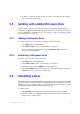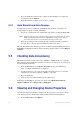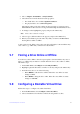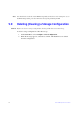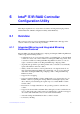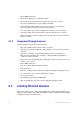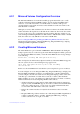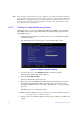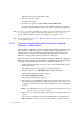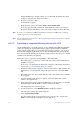Users guide
Intel® RAID Software User Guide 48
2. Choose Adapter, Virtual Drive, or Physical Drive.
3. Select the device from the list and view the properties.
— For virtual drives, choose Vi
ew | Update Parameters.
— For physical drives, choose Dr
ive Properties.
The numeric values of the rates settings are the percentage of
system resources.
FGI and BGI are abbreviations for foreground and background initialization rates.
4. To change a value, highlight the property
and press the <Enter> key.
Note: So
me values cannot be changed.
5. Select or type a different value for the
property and press the <Enter> key.
6. When you are finished, press the <Esc> key
until you return to the Main Menu.
Forcing Drives Online or Offline
A drive can be forced offline so that a hot-spare
drive will replace it. Power failures may
cause a drive to go offline and you must force it back online.
5.7 Forcing a Drive Online or Offline
You can force a drive offline so that a hot-spare replaces it. Power failures may cause a
drive to go offline and you must force it back online.l To force a drive online or offline,
follow these steps:
1. On the Main Menu, select Objects an
d then Physical Drive.
2. Highlight a physical drive that is a member of a
n array and press the <Enter> key.
3. From the menu, choose one of the following:
— F
orce Offline to take the drive off line. If the drive was online, its status
changes to FAIL.
— Fo
rce Online to bring the drive on line. If the drive was offline, its status
changes to ONLINE.
5.8 Configuring a Bootable Virtual Drive
Follow these steps to configure a bootable virtual drive:
1. From the Main Menu, select Configur
e | Select Boot Drive.
2. Select a virtual drive from the list to m
ake it the designated boot drive.