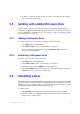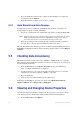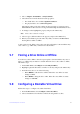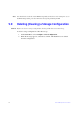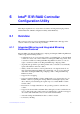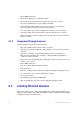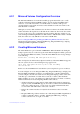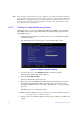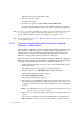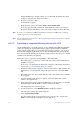Users guide
55 Intel® RAID Software User Guide
Integrated Mirroring + Striping volume. As you add disks, the Volume Size field
changes to reflect the size of the new volume.
6. Press C to create the volume.
A menu window appears.
7. From the menu options, select Save
changes then exit this menu.
A message appears briefly, and then the SAS3 BIO
S CU returns to the Adapter
Properties window. Initialization of the new volume continues in the background.
Note: T
o create a second Integrated Mirroring Enhanced or Integrated Mirroring + Striping
volume, repeat the previous instructions.
Note: See the
instructions in Section 6.2.3, Managing Hot Spare Disks, if you want to create one
or two global hot spares.
6.2.2.3 Expanding an Integrated Mirroring Volume with OCE
Use the OCE feature to expand the capacity of a two-disk Integrated Mirroring (RAID 1)
volume by replacing the original disks with two higher-capacity disk drives while the
volume remains online. This process maintains data integrity at all times, even if one of
the disks fails during the replacement process. The new disks must have at least 50 GB
more capacity than the disks they are replacing, and they must use the same protocol (SAS
or SATA) as the disks they are replacing.
Follow these steps to expand an existing RAID 1 volume with OCE:
1. Physically replace one of the two volume disk drives
with a drive that has at least
50 GB more capacity.
If necessary, you can identify the disks in the volume by following the instructi
ons
in Section 6.2.4.5, Locating Disk Drives in a Volume.
2. Wait until synchronization completes on the new disk and the volume returns to the
Optima
l state, as indicated in the Adapter Properties window of the SAS3 BIOS
CU.
3. Physically replace the other volume disk drive with a drive that
has at least 50 GB
more capacity.
4. Again, wait until synchronization complet
es on the new disk and the volume
returns to the Optimal state.
5. In the Adapter List window of the SAS3 B
IOS CU, use the arrow keys to select the
Intel SAS adapter with the RAID 1 volume, and then press Enter.
The Adapter Properties window appears.
6. Use the arrow keys to select R
AID Properties, and then press Enter.
The Select New Volume Type window appears.
7. Select V
iew Existing Volume.
The View Volume window appears. If necessary, press Alt + N to switch to the
RAID 1 volume with
the new, higher-capacity disk drives.