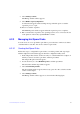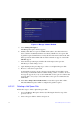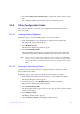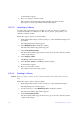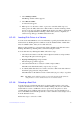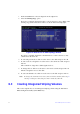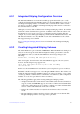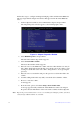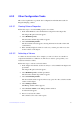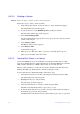Users guide
Intel® RAID Software User Guide 56
8. Select Manage Volume.
The Manage Volume window appears.
9. Select Online Capacity
Expansion.
A menu window appears with a warning messa
ge and with options to start the
expansion process or quit.
10. Press Y to start the expansion.
The RAID Properties window appears w
hen the expansion process completes.
11. Run a commercial tool specific to the ope
rating system to move or increase the size
of the partition on the newly expanded RAID 1 volume.
6.2.3 Managing Hot Spare Disks
You can create one or two global hot spare disks to protect the data on mirrored volumes
on an Intel SAS-3 controller. You can also delete hot spare disks.
6.2.3.1 Creating Hot Spare Disks
Follow these steps to add global hot spare disks to an existing volume. The steps begin
with the Adapter List window that appears when the configuration utility starts.
1. In the Adapter List window,
use the arrow keys to select the Intel SAS-3 adapter on
which you want to create hot spare disks, and then press Enter.
The Adapter Properties window appears.
2. Use the arrow keys to select RAID
Properties, and then press Enter.
The Select New Volume Type window appears.
3. Select V
iew Existing Volume.
The View Volume window appears. If necessary
, press Alt + N to switch to another
volume on this adapter.
4. Select Manage V
olume.
The Manage Volume window appears, as sh
own in the following figure.