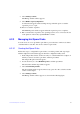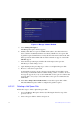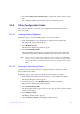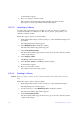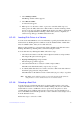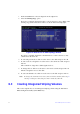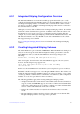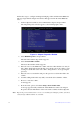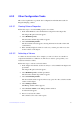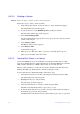Users guide
61 Intel® RAID Software User Guide
1. In the SAS3 BIOS CU, select an adapter from the adapter list.
2. Select the SAS T
opology option.
If a device is currently designated
as the boot device, the Device Info column on the
SAS Topology window lists the word Boot, as shown in the following figure.
Figure 12. Boot Device on SAS Topology Window
If a device is currently designated as the al
ternative boot device, the Device Info
column shows the word Alt.
3. To select the preferred boot disk, move the cursor
to the disk, and press Alt + B.
4. To remove the boot designator, move the cursor to the current boot disk, and press
Alt + B.
This controller no longer has a disk de
signated as boot.
5. To change the boot disk, move the cursor to
the new boot disk, and press Alt + B.
The Boot designator moves to this disk.
6. To select an alternative boot disk, move
the cursor to the disk, and press Alt + A.
Note: T
o change the alternative boot device from one disk to another, follow step 4
and step 5 in this procedure, but press Alt + A instead of Alt + B.
6.3 Creating Integrated Striping Volumes
This section explains how to create Integrated Striping volumes using the Intel SAS-3
BIOS Configuration Utility (SAS3 BIOS CU).