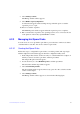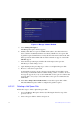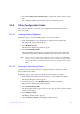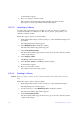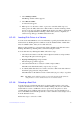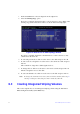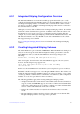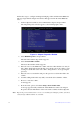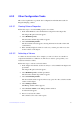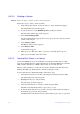Users guide
63 Intel® RAID Software User Guide
Follow these steps to configure an Integrated Striping volume with the SAS3 BIOS CU.
The steps begin with the Adapter List window that appears when the SAS3 BIOS CU
starts.
1. On the Adapter List window, select an Intel SAS-3 adapter
, and press Enter.
The Adapter Properties window appears
, as the following figure shows.
Figure 13. Adapter Properties Window
2. Select RAID Pr
operties, and press Enter.
The Select New Volume Type window appears.
3. Select Cr
eate RAID 0 Volume.
The Create New Volume window appears.
4. Move the cursor to the RAID Disk column, and se
lect a line that has a No entry in
this column, which indicates that the disk is not already part of the volume you are
creating. To add the disk to the new volume, change the No to Yes by pressing the
space bar.
5. Move the cursor to another line and pre
ss the space bar to add another disk to the
volume.
6. Continue adding disks in this way until you
reach the desired number of disks.
7. Press C to create the volume.
A menu appears.
8. From the menu options, select Save
changes then exit this menu.
A message appears briefly, and then the SAS3 BIO
S CU returns to the Adapter
Properties window. Initialization of the new volume continues in the background.
Note: Repeat
the previous instructions to create a second Integrated Striping volume, if desired,
and if enough additional disks are available.