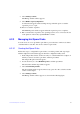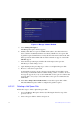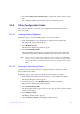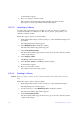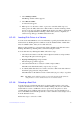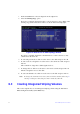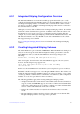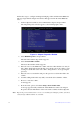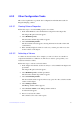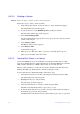Users guide
Intel® RAID Software User Guide 64
6.3.3 Other Configuration Tasks
This section explains how to perform other configuration and maintenance tasks for
Integrated Striping volumes.
6.3.3.1 Viewing Volume Properties
Follow these steps to view the RAID properties of a volume:
1. In the SAS3 BIOS CU, select an Intel SAS-3
adapter from the adapter list.
The Adapter Properties window appears.
2. Select RAID
Properties.
The Select New Volume Type window appears.
3. Select V
iew Existing Volume.
The View Volume window appears, showing i
nformation about the volume and
each disk in it.
4. If the currently displayed volume
is not the one you want, press Alt + N to view
another volume on the adapter.
6.3.3.2 Activating a Volume
A volume can become inactive if, for example, you remove it from one controller or
computer and install it on a different one. The Activate Volume option permits you to
reactivate an inactive volume.
Follow these steps to activate a selected volume:
1. In the Adapter List window, use the arrow keys to se
lect an Intel SAS adapter and
press Enter.
The Adapter Properties window appears.
2. Select RAID
Properties, and then press Enter.
The Select New Volume Type window appears.
3. Select V
iew Existing Volume.
The View Volume window appears. If necessary
, press Alt + N to switch to another
volume on this adapter.
4. Select Manage V
olume.
The Manage Volume window appears.
5. Select Activate V
olume on the Manage Volume window.
A menu window appears.
6. Press Y to activate the volume.
The volume becomes active after a pause.