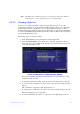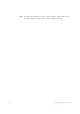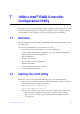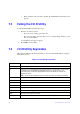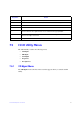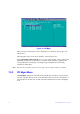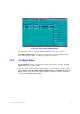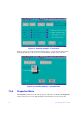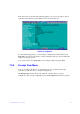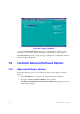Users guide
69 Intel® RAID Software User Guide
— If the system has only one SAS controller, the Ctrl-R Utility main menu screen
appears.
7.3 Exiting the Ctrl-R Utility
To exit the Ctrl-R Utility, perform these steps:
1. Perform one of these actions:
— If you are not in a dialog, press Esc once.
— If you are in a dialog, press Esc twice (once
to exit the dialog, and the second
time to exit the utility).
A confirmation message box appears.
2. Press OK to
exit the utility.
7.4 Ctrl-R Utility Keystrokes
The following table lists the keystrokes that you can use in the Ctrl-R Utility to navigate
between the screens.
Table 13. Ctrl-R Utility Keystrokes
Keystroke Action
F1 Displays help for the particular screen that you are in.
F2 Displays a list of commands that can be performed for the
selected device. This key stroke
is available only in the VD Mgmt, the PD Mgmt, and the Foreign View menus. The
commands that are enabled are highlighted in white and the disabled commands are
highlighted in black.
Note: Based
on the configurations that you make, commands are enabled or disabled.
F5 Refreshes the screen that you currently are in.
F11 Switches between controllers.
F12 Displays a list of all the available controllers. You can
also scroll to the next controller.
<Ctrl><N> Displays the next menu screen.
<Ctrl><P> Displays the previous menu screen.
<Ctrl><S> Shortcut key for the Apply button in the Controller Settings screens.
<Tab> Moves the cursor to the next control.
<Shift><Tab> Moves the cursor to the previous control on a screen or a dia
log.