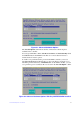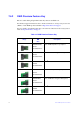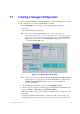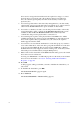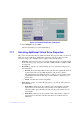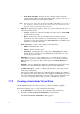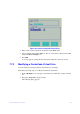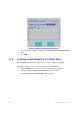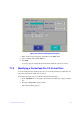Users guide
Intel® RAID Software User Guide 78
7.7 Creating a Storage Configuration
You can use the Ctrl-R Utility to configure RAID drive groups and virtual drives to create
storage configurations on systems with Intel SAS controllers.
1. In the VD
Mgmt screen, navigate to the controller and press the F2 key.
2. Press Enter.
The Cr
eate New VD screen appears.
Note: Y
ou can use the Create New VD dialog to create virtual drives for
Unconfigured Good drives. To create virtual drives for existing drive groups,
navigate to a drive group and press the F2 key to view the Add VD in Drive
Group dialog. The fields in the Add VD in Drive Group dialog are the same
as in the Create New VD dialog.
Figure 23. Create a New Virtual Drive
Note: If your
system detects any JBODs the Convert JBOD to Unconfigured Good
dialog (Figure 41) appears before the Create New VD dia
log. The Convert
JBOD to Unconfigured Good dia
log lets you convert the JBODs to
Unconfigured Good.
3. Select a RAID level for the drive group from the RA
ID Level field.
4. Select a power save mode for the drive group from the Powe
r save mode field. The
options available are Auto, Max, and Controller defined.
This field is enabled only if power saving on
configured drives is supported on the
controller.
Power Save (Dimmer Switch feature) is a te
chnology that conserves energy by
placing certain unused drives into a Power Save mode. In Power-Save mode, the