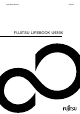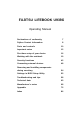Operating Manual FUJITSU LIFEBOOK U939X System
Contact address in North America FUJITSU AMERICA INC. 1250 East Arques Avenue, Sunnyvale, CA 94085-3470, U.S.A. Telephone: 800 831 3183 or 408 746 6000 "http://solutions.us.fujitsu.com" "http://solutions.us.fujitsu.com/contact" Have a question? Email us at: "AskFujitsu@us.fujitsu.com" Copyright © 2019 Fujitsu America, Inc.
FUJITSU LIFEBOOK U939X Operating Manual Declarations of conformity 7 Fujitsu Contact Information 8 Ports and controls 10 Important notes 12 First-time setup of your device 16 Working with the notebook 19 Security functions 42 Connecting external devices 48 Removing and installing components during servicing 54 Settings in BIOS Setup Utility 55 Troubleshooting and tips 58 Technical data 65 Manufacturer’s notes 68 Appendix 75 Index 86
Copyright and Trademark Information Fujitsu America, Incorporated has made every effort to ensure the accuracy and completeness of this document; however, as ongoing development efforts are continually improving the capabilities of our products, we cannot guarantee the accuracy of the contents of this document. We disclaim liability for errors, omissions, or future changes.
Contents Contents Declarations of conformity . . . . . . . . . . . . . . . . . . . . . . . . . . . . . . . . . . . . . . . . . . . . . . . . . . . . . . . . . . . . . 7 Fujitsu Contact Information . . . . . . . . . . . . . . . . . . . . . . . . . . . . . . . . . . . . . . . . . . . . . . . . . . . . . . . . . . . . Notational conventions . . . . . . . . . . . . . . . . . . . . . . . . . . . . . . . . . . . . . . . . . . . . . . . . . . . . . . . . . . . . . . . . . . 8 9 Ports and controls . . . . . .
Contents Switching the wireless components on and off . . . . . . . . . . . . . . . . . . . . . . . . . . . . . . . . . . . . . . . . . Configuring WLAN access . . . . . . . . . . . . . . . . . . . . . . . . . . . . . . . . . . . . . . . . . . . . . . . . . . . . . . . . . . . Further information on WLAN and Bluetooth . . . . . . . . . . . . . . . . . . . . . . . . . . . . . . . . . . . . . . . . . . . Ethernet and LAN . . . . . . . . . . . . . . . . . . . . . . . . . . . . . . . . . . . . . . . . . . . .
Contents When certain characters are entered on the keyboard, only numerals are written . . . . . . . . . . . . . The notebook’s LCD screen remains blank . . . . . . . . . . . . . . . . . . . . . . . . . . . . . . . . . . . . . . . . . . . . . . . . The LCD screen of the notebook is difficult to read . . . . . . . . . . . . . . . . . . . . . . . . . . . . . . . . . . . . . . . . . The external monitor remains blank . . . . . . . . . . . . . . . . . . . . . . . . . . . . . . . . . . . . . . . . . . . . . .
Contents 6 Fujitsu
Declarations of conformity Declarations of conformity DECLARATION OF CONFORMITY according to FCC Part 15 Responsible Party Name: Address: Telephone: Declares that product: Fujitsu America, Inc. 1250 E. Arques Avenue Sunnyvale, CA 94085 (408) 746-6000 Base Model Configuration: FUJITSU LIFEBOOK U939X Complies with Part 15 of the FCC Rules. This device complies with Part 15 of the FCC rules. Operations are subject to the following two conditions: (1) This device may not cause harmful interference.
Fujitsu Contact Information Fujitsu Contact Information Service and Support You can contact Fujitsu Service and Support in the following ways: • • Toll free phone: 1-800-8Fujitsu (1-800-838-5487) Website: "http://solutions.us.fujitsu.com/www/content/support/contact/index.
Fujitsu Contact Information Notational conventions Pay particular attention to text marked with this symbol. Failure to observe this warning will endanger your life, will damage the device or lead to loss of data. The warranty will be invalidated if the device becomes defective through failure to observe these warnings. Indicates important information which is required to use the device properly.
Ports and controls Ports and controls This chapter presents the individual hardware components of your device. It gives an overview of the indicators and connections of the device. Please familiarize yourself with these components before you start to work with the device.
Ports and controls Left-hand side 1 2 3 1 = DC input connector (DC IN) 2 = Intel® Thunderbolt™ (USB Type-C) 3 = HDMI port Right-hand side 5 1 = Slot for memory cards 2 = USB port 3.1 Gen 1 (USB Type-A) Bottom 4 6 5 7 4 = USB port 3.
Important notes Important notes Notes Importantnotes This chapter contains essential safety information which must be followed when working with your notebook. Other notes also provide useful information which will help you with your notebook. Safety instructions Information, Safetyinformation Please observe the following safety information. Please pay special attention to the sections in the manual marked with the symbol on the left.
Important notes Additional safety notes for devices with wireless components Wireless LAN Bluetooth,Safetynotes components If a wireless component (Wireless LAN, Bluetooth) is incorporated in your notebook, you must be sure to observe the following safety notes when using your notebook: • • • Switch off the wireless components when you are in an aircraft or driving in a car. Switch off the wireless components when you are in a hospital, an operating room or near a medical electronics system.
Important notes Before you travel ► Back up important data stored on your hard disk. ► Switch off the wireless component for data security reasons. With data traffic via a wireless connection, it is also possible for unauthorized third parties to receive data. Notebook Traveling,notebook Information on activating data encryption is provided in the documentation for your wireless component. ► If you wish to use your notebook during a flight, check with the flight attendants if its use is safe.
Important notes Transporting the notebook Protect the notebook from severe shocks and extreme temperatures (e.g. direct sunlight in a car). ► ► ► ► ► Switch the notebook off. Unplug the AC plug of the AC adapter and all external devices from the power outlets. Disconnect the AC adapter cable and the data cables for all external devices. Close the LCD screen. To protect against damaging jolts and bumps, use a notebook carrying case to transport your notebook.
First-time setup of your device First-time setup of your device Gettingstarted First-timesetup Please read the chapter "Important notes", Page 12. If your device is equipped with a Windows operating system, the necessary hardware drivers and supplied software are already pre-installed. Before switching it on for the first time, connect the device to the AC voltage using the AC adapter, see "Connecting the AC adapter", Page 17.
First-time setup of your device Choose a location Setup Choosealocation ACadapter Choose a suitable location for the device before setting it up. In doing so, please follow these instructions: • • • • • • • Never place the device or the AC adapter on a heat-sensitive surface. The surface could be damaged as a result. Never place the device on a soft surface (e.g. carpeting, upholstered furniture, bed). This can block the air vents and cause overheating and damage.
First-time setup of your device Switching on the device for the first time Switchingon for thefirsttime To make it easier to use your device for the first time, the operating system is pre-installed on the hard disk. ► Switch your device on. ► During the installation process, follow the on-screen instructions. You can find information and help on the Windows operating system functions on the Internet at "http://windows.microsoft.com".
Working with the notebook Working with the notebook Notebook Operation,notebook This chapter describes the basics for operating your notebook. Please refer to "Connecting external devices", Page 48 for instructions on how to connect external devices such as a mouse and a printer to the notebook. Please refer to the notes in the chapter "Important notes", Page 12. Opening the notebook ► Open the LCD screen. CAUTION: Do not pick up or hold the computer by the LCD screen.
Working with the notebook Switching the notebook on normally PNootwer eboo -onk:insdwiictcathiorngon 1 ► Press the ON/OFF switch (1) to turn on the computer. Press Windows Button + 'X' key Power Options - Additional Power settings to choose what the power buttons do. The power-on indicator next to the ON/OFF switch (1) is lit as long as the system is switched on.
Working with the notebook Different ways to use your notebook The different working modes allow you to use your device in a number of different usage scenarios. Laptop Mode Windows 10 Pro/Home OS Mode Auto rotation Keyboard / Touchpad Stand Mode Tent Mode Desktop Tablet OFF ON ON OFF Tablet Mode From notebook to Tablet PC ► Raise the LCD screen into a vertical position. Fujitsu 19.
Working with the notebook You can fold back the LCD screen infinitely variable in an angle between 0 and 360 degrees, There is a "Rotation lock" panel on Windows Action Center (* Right-down on LCD screen) ► Fold the screen down completely until the back of the screen is positioned against the bottom of the device. The screen is now in the tablet position. The keyboard, the touchpad and the touchpad buttons are switched off in this position.
Working with the notebook From Tablet PC to notebook ► Raise the LCD screen into a vertical position. ► Fold the monitor down until the desired position is reached. Fujitsu 19.
Working with the notebook Switching off the notebook Notebook ► Close all applications and then shut down your operating system (please refer to the "Operating system manual"). 19.
Working with the notebook Closing the notebook ► Fold the LCD screen onto the lower section of the notebook. Handwriting recognition For detailed information on handwriting recognition, see the documentation for your operating system.
Working with the notebook Status indicators Statusindicators The status indicators provide information about the status of the power supply, the hard disks and the keyboard functions. F 19.
Working with the notebook Display Description Power-on indicator/Standby • The indicator is illuminated: The notebook is switched on. • The indicator flashes: The notebook is in standby mode. • Indicator is off: The notebook is switched off. Battery charging indicator/AC connection The battery charging level is shown by the rechargeable battery indicator.
Working with the notebook Display Description Caps Lock indicator CapsLock Indicator The indicator is illuminated: The Caps Lock key has been pressed. All the characters you type will appear in upper case. In the case of overlay keys, the character printed on the upper left of the key will appear when that key is pressed. Scroll Lock indicator ScrollLock Indicator The indicator is illuminated: The key combination Fn + Scr Lk has been pressed. The effect that this key has varies between applications.
Working with the notebook Keyboard Keyboardkeypad Numeric Keys The keyboard of your notebook is subject to continuous wear through normal use. The key markings are especially prone to wear. The key markings are liable to wear away over the life of the notebook. The keyboard has been designed to provide all the functions of an enhanced keyboard. Some enhanced keyboard functions are mapped with key combinations. The following description of the keys applies to the Windows operating system.
Working with the notebook Key Description Caps Lock The Caps Lock key activates uppercase mode. The corresponding icon appears in the Windows notification area. In Caps Lock mode, all of the characters you type appear in upper case. In the case of overlay keys, the character printed on the upper left of the key will appear when that key is pressed. To cancel the Caps Lock function, simply press the Caps Lock key again. CapsLockkey Shift Shift key The shift causes uppercase characters to appear.
Working with the notebook Key Description Insert key With the Insert key, you change between two input modes: 1. Typeover mode: when typing, you overwrite the character at the current cursor position. 2. Insert mode: when typing, another character is inserted at the current cursor position. All characters to the right of the cursor are moved one position further. Delete key With the Delete key, the character to the right of the cursor is deleted.
Working with the notebook Hot key Description Decrease the volume This hot key reduces the volume of the internal speakers. Decrease Increase volume This hot key increases the volume of the internal speakers. Volume Switch the wireless components on / off This hot key switches the wireless components off or on. Switching Switch the touchpad and touchpad buttons on/off This hot key combination switches the touchpad and the touchpad keys on or off.
Working with the notebook Function keys The symbols below the keys represent function keys. They are numbered from F1 to F12 . The function keys are used to activate functions of the operating system or applications directly. Regardless of the F-Lock setting, the function keys are the primary key function: • until Windows is loaded (after a system reboot). The F-Lock setting, which was last active before the system reboots, then reappears (see chapter "F-Lock setting", Page 26).
Working with the notebook Key combinations Keycombinations The key combinations described below apply when using Microsoft Windows operating systems. Some of the following key combinations do not function in other operating systems or with certain device drivers. Other key combinations are described in the relevant manuals supplied with your application programs. Key combinations are entered as follows: ► Press the first key in the key combination and keep it pressed.
Working with the notebook Virtual number keys Numeric VirtualNumber Num lockkeypad display Keys Virtual number keys are provided so that the keys of a numeric keypad can be used for certain applications. The virtual number keys are recognizable on the keyboard by the numbers and symbols printed in the lower right corner of each key. If you have switched on the virtual number keys, you can output the characters shown on the lower right of the keys.
Working with the notebook Touchpad and touchpad buttons Keep the touchpad clean. Protect it from dirt, liquids and grease. Touchpad Do not use the touchpad if your fingers are dirty. Do not rest heavy objects (e.g. books) on the touchpad or the touchpad buttons. 1 = Touchpad 2 = Touchpad buttons 1 2 The touchpad enables you to move the mouse pointer on the monitor. The touchpad buttons allow you to select and execute commands. They correspond to the buttons on a conventional mouse.
Working with the notebook Dragging items ► Select the desired item. ► Press and hold the left button and drag the item to the desired position with the finger on the touchpad. The item will be moved. Touchpad Touchscreen/LCD screen without touch function (device-dependent) Notes LCDscreen High-quality LCD screens (TFT) are installed in Fujitsu notebooks. For technical reasons, these screens are manufactured for a specific resolution.
Working with the notebook Using fingers You can execute commands and start applications by using finger tip on the touchscreen of your device. Action Tap Tap, hold, release Dragging Double tap Zoom in/Zoom out Input fields Description ► Tap on a symbol, menu, a button or folder to select this option or to activate it. ► Tap and hold an icon and release it again. The selected action is performed. ► Touch and hold a symbol and drag it to another place.
Working with the notebook Webcam Webcam Your device includes a webcam with integrated microphone. Depending on the software used, you can use your webcam to take pictures, record video clips or take part in web chats. The webcam has its own status indicator. The indicator lights up when the webcam is active. • • • • The picture quality depends on the lighting conditions and the software being used. You can only operate the webcam with a particular application (e.g.
Working with the notebook Switching the battery on and off Switching the battery off To switch the battery on, you will need the AC adapter. ► Disconnect the device from the AC adapter of the notebook and, if relevant, also from the dock. ► Press a pen or a piece of wire (e.g. a paper clip) firmly into the opening of the ON/OFF button for the battery to switch the system off. The device is deactivated. Switching the battery on ► Connect the device to the AC adapter of the notebook or to the dock.
Working with the notebook Using the energy saving functions Battery Energy The notebook uses less power when the available energy-saving functions are used. You will then be able to work longer when using the battery before having to recharge it. The energy efficiency is increased and environmental pollution is reduced. By choosing the best power options, you can make significant savings and at the same time help protect the environment.
Working with the notebook Memory cards Slot Your notebook is equipped with an integrated memory card reader. Follow the manufacturer’s instructions when handling the memory cards. Memory card Supported formats Your notebook supports the following format: • Secure Digital (SDTM Card) Inserting the memory card ► Gently push the memory card into the slot until you feel it click into place. The label area must be facing upward.
Working with the notebook Speaker and microphones Volumecontrol Subwoofer Speaker Microphone You can find information about the exact position of speakers and microphones in chapter "Ports and controls", Page 10. Please refer to chapter "Hot keys", Page 24 for information on setting the volume and also enabling/disabling the speakers using key combinations. When you connect headphones or external speakers, the built-in speakers are disabled.
Working with the notebook Further information on WLAN and Bluetooth For further information about WLAN or Bluetooth, please refer to the appendix of this Operating Manual. For WLAN specifications, see chapter "WLAN specifications", Page 66. Ethernet and LAN EthernetLAN The internal network module of your notebook supports Ethernet LAN. You can use it to establish a connection to a local network (LAN = Local Area Network).
Working with the notebook Your USB Type-C dock (optional) Your dock is a device that helps you to quickly connect your notebook to your peripheral devices, such as a monitor, printer, etc. The features offered by the dock include standard ports for monitor, audio and other USB devices, such as mouse and keyboard. You need only connect the notebook to the dock in order to work with your peripheral devices.
Working with the notebook Setting up the dock Choose a suitable location for the dock before setting it up. In doing so, please follow these instructions: • • • • Never place the dock on a soft surface (e.g. carpeting, upholstered furniture, bed). This can block the air vents of the notebook and cause overheating and damage. Place the dock on a stable, flat, non-slippery surface. Please note that the rubber feet of the dock may mark certain types of delicate surfaces.
Working with the notebook Connect the notebook to the dock ► Disconnect the AC adapter cable from the DC jack (DC IN) of the notebook. 1 2 ► Connect one end of the USB cable (USB Type-C) to the USB 3.1 Gen 1 port with charging function (USB Type-C) on the notebook (1). ► Connect the other end of the USB cable (USB Type-C) to the USB 3.1 Gen 1 port for data connection and power supply (USB Type-C) on the dock (2).
Working with the notebook Switching on the notebook via the dock ► Press the ON/OFF button on the dock to switch on the notebook. Switching off the notebook via the dock ► Close all applications and then shut down your operating system (please refer to the manual for the operating system). If the notebook cannot be shut down properly, press the ON/OFF button on the notebook for approx. four seconds. The notebook will switch off. Any data not saved may be lost.
Security functions Security functions Securityfunctions Your notebook has a variety of security functions that you can use to protect your system and your personal data from unauthorized access. This chapter explains how to use these functions, and what the benefits are. Please remember that in some cases, for example, forgetting your password, you may be locked out of the system and unable to access your data.
Security functions Setting up the palm vein sensor Palm veinsensor Whether your device has a palm vein sensor or not depends on the device configuration which you ordered, Once purchased, your configuration cannot be changed to include the palm vein sensor. Also, only the fingerprint sensor or palm vein sensor can be installed when configured, not both. The palm vein sensor can record the image of the veins on the palm of your hand.
Security functions Configuring password protection in BIOS Setup Utility Before using the various options for password protection in the BIOS Setup Utility, please proceed as follows to increase data security: Make a note of the passwords and keep them in a safe place. If you forget your supervisor password you will not be able to access your notebook. Passwords are not covered by your warranty and a charge will be made for assistance.
Security functions Changing the supervisor password or user password You can only change the supervisor password when you have logged into the BIOS Setup Utility with the supervisor password. User password Supervisorpassword Password ► Start the BIOS Setup Utility and go to the Security menu. ► When changing the password, proceed exactly as when assigning a password.
Security functions Password protection for the hard disk If a supervisor password was set, an additional password for the hard disk can be set in the Hard Disk Security menu. The hard disk is protected by this password. Data on this hard disk can then only be read in another system if the correct password is entered. Trusted Platform Module - TPM (device dependent) Trusted Platform Module TPM To use the TPM, you must enable the TPM in the BIOS Setup before the software is installed.
Security functions Smart Card reader Securityfunctions Smart Cards are not supplied as standard equipment. You can use all Smart Cards that comply with the ISO standard 7816-1, -2 or -3. These Smart Cards are available from various manufacturers. With the appropriate software you can use your Smart Card as an alternative to password protection, but also as a digital signature, for encrypting your e-mails or for home banking. We recommend that you always use two Smart Cards.
Connecting external devices Connecting external devices Under all circumstances, please observe the safety notes provided in the "Important notes", Page 12 chapter before connecting or disconnecting any devices to or from your notebook. Always read the documentation supplied with the device you wish to connect. Never connect or disconnect cables during a thunderstorm. Never pull at a cable when disconnecting it. Always grasp the plug.
Connecting external devices Connecting an external monitor to the dock An analog monitor is connected to the analog external monitor port (VGA) and a digital monitor to the Display Port on the optional dock. The display output is limited to a maximum of two monitors at the same time (see "Hot keys", Page 24, the section on "Toggling the display output").
Connecting external devices Connecting USB devices USBports On the USB ports you can connect external devices that also have a USB port (e.g. a DVD drive, a printer, a scanner or a modem). USB devices are hot-pluggable. This means you can connect and disconnect the cables of USB devices while the operating system is running. USB 1.x has a maximum data transfer rate of 12 Mbps. USB 2.0 has a data transfer rate of up to 480 Mbps. USB 3.0 has a data transfer rate of up to 5 Gbps. USB 3.
Connecting external devices USB port with charging function (USB Type-C) USBportwithchargingfunction (USBType-C) This USB port allows you to operate and charge the notebook using the optional dock (see "Connect the notebook to the dock", Page 40). You can also charge a connected USB device or operate devices without an additional power supply.
Connecting external devices USB port with charging function (Anytime USB charge) You can use this USB port to charge or supply power to a USB device (e.g. to charge a PDA or a mobile phone or to connect a USB lamp). This is possible even when the notebook is switched off; in the BIOS-Setup-Utility in the Advanced menu the function Anytime USB Charge must be activated. If the setting AC is selected thereby, the device will only be charged when the AC adapter is connected.
Connecting external devices Headset port Connectingaudio devices Connectingheadphones Audioconnections You can connect a headset, headphones or external loudspeakers to your notebook via the headset port. ► Connect the audio cable to the external device. ► Connect the audio cable to the headset port on the notebook. The internal speakers are disabled. If you buy a cable from a specialized dealer, please note the following information: The headset port on your notebook is a "3.5 mm jack".
Removing and installing components during servicing Removing and installing components during servicing Only qualified technicians should repair your notebook. Unauthorized opening or incorrect repair may greatly endanger the user (electric shock, fire risk) and will invalidate your warranty.
Settings in BIOS Setup Utility Settings in BIOS Setup Utility BIOS SetupUtility System Configuringhardware Configuringsystem Setup Configuration,BIOSSetupUtility settings,BIOSSetupUtility The BIOS Setup Utility allows you to set the system functions and the hardware configuration for the notebook. When it is delivered, the notebook is set to factory default settings. You can change these settings in BIOS Setup Utility. Any changes you make take effect as soon as you save and exit the BIOS Setup Utility.
Settings in BIOS Setup Utility BIOS Setup Utility operation BIOS SetupUtility Press the F1 key to display help about operation of the BIOS Setup Utility. The description of the individual settings is shown in the right-hand window of the BIOS Setup Utility. With the F9 key you can load the default settings of the BIOS Setup Utility. ► Use the cursor keys ← or → to select the menu you wish to access to make changes. The menu is displayed on the screen.
Settings in BIOS Setup Utility Exiting BIOS Setup Utility BIOS SetupUtility You need to select the desired option in the Exit menu and activate it by pressing the Enter key: Exit Saving Changes - save changes and exit BIOS Setup Utility ► To save the current menu settings and exit the BIOS Setup Utility, select Exit Saving Changes and Yes. The notebook is rebooted and the new settings come into effect.
Troubleshooting and tips Troubleshooting and tips Problem solving Fault Tips Troubleshooting If a fault occurs, try to correct it as described. If you fail to correct the problem, proceed as follows: ► Make a note of the steps and the circumstances that led to the fault. Also make a note of any error messages displayed. ► Switch the notebook off. ► Please contact the Hotline/Service Desk.
Troubleshooting and tips Reset by switching the battery off If the device no longer responds and does not react to the ON/OFF button, use the ON/OFF button for the battery on the underside of the device to switch off the device. ► Switch the battery off and on again (see chapter "Switching the battery on and off", Page 33 If you need to restore your system In the event you need to restore your system, please refer to the appendix of this Operating Manual.
Troubleshooting and tips The external monitor remains blank Monitor Cause Monitor is switched off. Power saving has been activated (monitor is blank). Brightness is set to dark. Troubleshooting ► Switch the external monitor on. ► Press any key to continue. ► Adjust the brightness of the monitor. Screen output is set to the notebook’s LCD ► Press the key for changing over the screen screen output, see "Hot keys", Page 24.
Troubleshooting and tips The notebook does not start after switching it on Notebook Cause The battery is dead. Troubleshooting ► Charge the battery. or The AC adapter is not connected properly. ► Connect the AC adapter to the notebook. ► Check whether the AC adapter is properly connected to the notebook. ► Switch the notebook on. The notebook stops working Ending Notebook Cause The notebook is in energy saving mode. An application program has caused the malfunction. The battery is dead.
Troubleshooting and tips The wireless connection to a network does not work Thewireless connectiontoanetwork does notwork Cause The wireless component is switched off. Troubleshooting ► Switch the wireless component on (see "Switching the wireless components on and off", Page 36). The wireless component is switched on. Despite ► Check whether the wireless connection is this, the wireless connection to a network does enabled by the software. not work.
Troubleshooting and tips Error messages on the screen Error messages onthescreen Errors This section describes the error messages generated by the BIOS Setup. Error messages displayed by the operating system or programs are described in the documentation for these programs. If the error message appears repeatedly despite troubleshooting measures, contact the place of purchase or our customer service center.
Troubleshooting and tips Error message/cause Previous boot incomplete - Default configuration used Default values have been set for certain settings because of an error which occurred in the previous system boot. Check the settings in the BIOS Setup. Real time clock error nnnnK Shadow RAM failed at offset: xxxx Failing Bits: zzzz System battery is dead - Replace and run SETUP System cache error - Cache disabled System timer error 64 Troubleshooting ► Press the F1 function key when prompted to do so.
Technical data Technical data Technicaldata LIFEBOOK Technicaldata Ambient conditions Operating temperature Dimensions Width x Depth x Height 41°F – 95°F / 5°C – 35°C 12.17 ins. x 8.46 ins. x 0.67 in. (excl. rubber feet) Weight Device with 2 cell rechargeable battery without touch function: approximately 1.76 lbs. / 799 g Device with 4 cell rechargeable battery without touch function: approximately 2.03 lbs. / 920 g Device with 4 cell rechargeable battery with touchscreen: approximately 2.09 lbs.
Technical data Power adapter Technicaldata Electrical data Primary Rated voltage Rated frequency Secondary Rated voltage Max. rated current 65 W 100 V to 240 V (automatic) 50 Hz to 60 Hz (automatic) 19 V 3.42 A An additional AC adapter or AC cable can be ordered at any time. WLAN specifications Type of network Transfer rate Active frequency Typical operating distances** Number of channels 66 Intel® Dual Band Wireless-AC 9560 11a/b/g/n/11ac), Wi-Fi based* (Automatic switching) IEEE802.
Technical data Maximum recommended number of computers to be connected over wireless LAN (during ad hoc connection) 10 units or less **** * “Wi-Fi based” indicates that the interconnectivity test of the organization which guarantees the interconnectivity of wireless LANs (Wi-Fi Alliance) was passed. ** The operating distances given above increase or decrease depending on factors such as the number of walls, reflecting material or interference by external RF sources.
Manufacturer’s notes Manufacturer’s notes Disposal and recycling Notes You can find information on this subject on your notebook or on our website ("http://solutions.us.fujitsu.com/www/content/products/trade-in_program/"). Recycling your battery Over time, the batteries that run your mobile computer will begin to hold a charge for a shorter amount of time; this is a natural occurrence for all batteries. When this occurs, you may want to replace the battery with a brand new one*.
Manufacturer’s notes UL Notice IMPORTANT SAFETY INSTRUCTIONS This unit requires an AC adapter to operate. Only use UL Listed I.T.E. adapters with an output rating of 19 VDC, with a minimum current of 3.42A (65W). The correct output rating is indicated on the AC adapter label.
Manufacturer’s notes ENERGY STAR Compliance Your Fujitsu system is an ENERGY STAR qualified mobile PC. By choosing a computer with the latest energy-saving technology, you’re helping to preserve our environment for future generations. ENERGY STAR is a joint program of the U.S. Environmental Protection Agency, U.S. Department of Energy, Natural Resources Canada, and other governments around the world helping us save money while protecting the environment through energy efficient products and practices.
Manufacturer’s notes FCC and IC Regulatory Information Please note the following regulatory information related to the wireless LAN device. Regulatory Notes and Statements Wireless LAN, Health and Authorization for use Radio frequency electromagnetic energy is emitted from Wireless LAN devices. The energy levels of these emissions, however, are far much less than the electromagnetic energy emissions from wireless devices such as mobile phones.
Manufacturer’s notes Déclaration d’Industrie Canada Cet appareil est conforme à la Section 15 des Règles de la FC C et à la ( aux) norme(s) RSS concernant les appareils exempt s de licence par Industrie Canada. Son fonctionnement est soumis aux deux condition s suivantes : (1) cet appareil ne doit pas causer d’interférence nuisib le; (2) cet appareil doit accepter toutes les interférences reçues, y compris celles pouvan t causer un mauvais fonctionnement de l’appareil.
Manufacturer’s notes Déclaration de la FCC/d’Industrie Canada sur l’exposition aux radiofréquences La norme régissant l’exposition des appareils sans fil aux radiofréquences emploie une unité de mesure dénommée Taux d’absorption spécifique, ou TAS. La FCC et Industrie Canada ont défini la même limite de TAS : 1,6 W/kg. Cet appareil est conforme au TAS pour les limites d’exposition générales de la population/non contrôlées définies par les règles C95.
Manufacturer’s notes Canadian Notice / Avis pour le Canada Canadian Notice The device for the 5150 - 5250 MHz band is only for indoor usage to reduce the potential for harmful interference to co-channel mobile satellite systems. The maximum antenna gain of 6 dBi permitted (for devices in the 5250 - 5350 MHz, 5470 - 5725 MHz and 5725 - 5825 MHz bands) to comply with the e.i.r.p. limit as stated in RSS-247.
Appendix Appendix Before Using the Optional Wireless LAN This manual describes the procedures required to properly set up and configure the optional integrated Wireless LAN Mini-PCI device (referred to as "WLAN device" in the rest of the manual). Before using the WLAN device, read this manual carefully to ensure its correct operation. Keep this manual in a safe place for future reference.
Appendix Wireless LAN Modes Using this Device Ad Hoc Mode "Ad Hoc Mode" refers to a wireless network architecture where wireless network connectivity between multiple computers is established without a central wireless network device, typically known as Access Point(s). Connectivity is accomplished using only client devices in a peer-to-peer fashion. That is why Ad Hoc networks are also known as peer-to-peer networks.
Appendix ** * * = An optional hub for a wired LAN may be required depending upon the type of access point used. ** = ADSL modem, cable modem, or similar How to Handle This Device The WLAN device is an optional device that may come pre-installed in your mobile computer. Under normal circumstances, it should not be necessary for you to remove or re-install it. The Operating System that your mobile computer comes with has been pre-configured to support the WLAN device.
Appendix Deactivating/Disconnecting the WLAN Device Disconnecting the WLAN device may be desired in certain circumstances (to extend battery life) or where certain environments require it (i.e. hospitals, clinics, airplanes, etc.). The WLAN device can be disconnected in Windows using the WLAN icon in the system tray (Note that disconnecting via the icon in the system tray does not turn off the radio; it continues to transmit and receive even though it’s not connected.
Appendix Problem Possible Cause Unavailable network connection Incorrect network name (SSID) or network key Possible Solution Ad hoc connection: verify that the network names (SSID’s) and network keys (WEP) of all computers to be connected have been configured correctly. SSID’s and WEP key values must be identical on each machine. Access Point (Infrastructure) connection: set the network name (SSID) and network key to the same values as those of the access point.
Appendix Problem Possible Cause Unavailable network connection The WLAN device was (continued) deactivated or is disabled Possible Solution Check if the wireless switch is turned On. Go to Start > Control Panel, and doubleclick on Windows Mobility Center. If the wireless network is off, click the Turn wireless on button. The computer to be connected Check if the computer to be is turned off connected is turned ON. Incorrectly configured network Recheck the configuration of settings your network settings.
Appendix Using the Bluetooth Device Bluetooth is integrated into the Wireless LAN module. The Bluetooth capabilities are Bluetooth Basic, EDR and Bluetooth Low Energy (BT v5.0) operational modes. What is Bluetooth? Bluetooth technology is designed as a short-range wireless link between mobile devices, such as laptop computers, phones, printers, and cameras. Bluetooth technology is used to create Personal Area Networks (PANs) between devices in short-range of each other.
Appendix Creating a recovery drive A recovery drive can help you troubleshoot and fix problems with your PC, even if it won’t start. To create one, all you need is a USB flash drive. Windows will inform you of the size of the USB flash drive needed to hold the required data. 1. From the taskbar, search for Create a recovery drive and then select it. You may be asked to enter an administrator password or confirm your selection. 2.
Appendix Reset your PC Resetting lets you choose whether to keep your files or remove them, and then reinstalls Windows. 1. Select Settings - Update & security - Reset this PC - Get started 2. Choose an option: Option Keep my files Remove everything What it does This reinstalls Windows 10, but keeps your personal files and any apps that came with your PC. It removes: • Changes you made to settings • Apps and drivers you installed This reinstalls Windows 10 and any apps that came with your PC.
Appendix 4. Follow the on-screen instructions to restore the image. • Select the language. • At the Windows Setup dialog window, enter your OS, language and other preferences and click Next to continue. • Click Install now to proceed with reinstalling Windows. • At License terms, check on I accept the license terms and click Next. • At Which type of installation do you want, click on Custom: Install Windows only (advanced). • Delete all partitions on the drive and click Next.
Appendix Downloading driver updates To ensure that you always have the most current driver updates related to your system, you should occasionally access the Fujitsu Software Download Manager (FSDM) utility. The FSDM utility is available from the Fujitsu Support site. FSDM will allow you to view and download the most current drivers, utilities and applications to determine whether you have the latest versions. To download the FSDM utility, go to the support site: "http://support.fujitsupc.
Index Index A AC adapter connecting 17 Set up 17 Alt+Tab 27 Anti-theft protection 43 Audio connections 53 B Back tab 27 Backspace 22 Backspace key 22 Battery 32 battery charge 34 Caring for and maintaining 32 charge level 32 Charging 32 see Rechargeable battery 32 Service life 32 battery charge meter 32 Battery indicator 20 Battery status indicator see battery indicator 20 Battery symbol see battery indicator 20 BIOS Setup Utility , protecting with password 44 calling 55 exiting 57 operation 56 Settings 55
Index Fn+F10 25 Fn+Scroll Lock 27 G Getting started 16 Microphone 36 Mobile operation 13 Monitor connecting 49 no image 60 remains blank 60 unstable image 60 Monitor port see VGA socket 49 H HDMI port 48 Hot keys 24 I Important notes 12 In case of service 54 Incorrect time 59 Increase screen brightness 25 Indicator Caps Lock 21 drive 20 F Lock 20 Num Lock 20 Scroll Lock 21 Information, safety 12 Instructions Cleaning 15 K Kensington Lock Cable Key combinations 27 Keyboard 22 cleaning 15 Keys 22 28 4
Index R Rechargeable battery see battery 32 Return 22 S Safety information 12 Scroll Lock indicator 21 Security functions 42 Smart Card 47 SystemLock 47 Service life, battery 32 Set up Device 17 Setup see BIOS Setup Utility 55 Shift 23 Shift key 23 Shift+Tab 27 Slot Memory cards 35 Speaker 36 Standby indicator 20 Status indicators 19 Subwoofer 36 Supervisor password change 45 entering 44 removing 45 Switch microphone off 24 microphone on 24 Switch between display outputs 25 Switching speakers off 24 speake