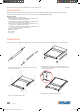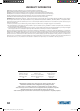User manual

4
ENGLISH
Functions
The OSD can be controlled and re-configured using the
functions described below.
F1 GOTO — GOTO allows you to switch directly to a port by
keying in either the computer’s name or its port number (PN).
• To use the name, highlight “NAME,” press <Enter>, input
the name of the computer, then press <Enter> to conrm.
If there is a matching name, it will display on the screen.
Press <Enter> to switch to that port.
• To use PN method, highlight “PN,” press <Enter>, input the
port number, then press <Enter> to switch. If the port
number is invalid, it will prompt you to try again.
• To return to the main menu, press <Esc>.
F2 SCAN — This allows you to automatically scan from the
current selected port through any active and connected
computers. While scanning, a small window on the screen
indicates the current port number. To stop scanning (and
continue viewing the last computer scanned), press the
space bar. The scan interval can be set by the user.
F3 LIST — This lets you broaden or narrow the range of ports
displayed on the main screen. Many of the OSD functions
described below only operate on the computers listed on the main screen (selected by using this function).
• ALL lists all of the ports in the conguration.
• QVIEW lists only the ports that have been selected as Quick View ports.
• POWERED ON lists only the ports that have their attached computers powered on.
• POWERED ON + QVIEW lists only the ports that have their attached computers powered on and have been selected as Quick View
ports.
• QVIEW + NAME lists only the ports that have been selected as Quick View ports and have been assigned names.
• NAME lists only the ports that have been assigned names.
Highlight a function and press <Enter>. When the conrmation icon displays alongside your selection, press <Enter> to return to the
OSD main screen with the newly formulated list displayed.
F4 QV — This lets you select a port as Quick View. Highlight a port and press <F4>. The
s
icon displays to confirm your selection. Press
<F4> again and the icon disappears.
F5 EDIT — This lets you create or edit the name of a port. Press <F5> and a pink edit box will appear on the screen. Input a name, press
<Enter>, and the port name will be set and displayed.
F6 SET — This lets you congure the OSD menu. Highlight an option and press <Enter> to change settings.
• CHANNEL DISPLAY MODE oers three options for what appears in the tip window:
- PN + NAME
- PN (port number only)
- NAME
• CHANNEL DISPLAY DURATION oers two options for the length of time the tip window remains on the screen:
- 3 SECONDS
- ALWAYS ON
• CHANNEL DISPLAY POSITION lets you re-position the tip window. When the window appears on the screen, use the arrow keys to
move it, then press <Enter> to set the new position.
• SCAN DURATION oers eight options for the amount of time each connected computer is scanned, ranging from 3 to 60 seconds.
• SET PASSWORD lets you change the current password as directed on screen.
• CLEAR THE NAME LIST lets you remove any names assigned to the ports. NOTE: This requires a password.
• RESTORE DEFAULT VALUE lets you return to the default settings. NOTE: This requires a password. The user password will be cleared,
but not the factory password.
• LOCK CONSOLE means you cannot switch or scan once this function is activated (neither by using the PC1–PC8 push buttons on the
keyboard nor the OSD). Selecting this same option when the console is locked will unlock it. NOTE: Both of these options require a
password.
Power On/O and Reboot
When you’re ready to stow the switch after use, follow the steps in Step 9 of Installation.
If you need to cut power to the control platform; for example, to reboot:
1. Turn off the power to all connected computers.
2. Disconnect the power adapter from the switch.
3. After 10 seconds or more, re-connect power to the switch and turn it on.
4. Turn on the connected computers.
506540_507059_507172_507219_07_man_ML1.indd 4 9/29/14 2:30 PM