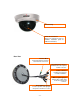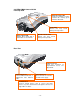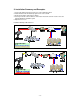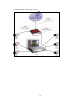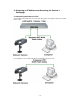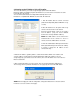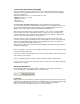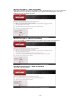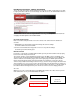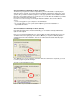User manual
- 19 -
Non-MS Internet Explorer – MPEG4 Stream Mode
Java is the only choice given, but the warning message tells you that even though you are able
to login you won't be able to see the live image. You still can access the administration menu to
make changes to the settings.
Camera model 550710 does not support MPEG4 streaming and the options shown above do
not apply. The other options are described below.
Username and Password
Enter a username and password to access the camera. The camera has two default user
accounts.
. Administrator account: View live image and change the camera settings.
Username: admin / Password: admin
. Guest account: View the live image, but no access to any camera settings.
Username: guest / Password: guest
Behind a Firewall
If your PC is connected to a network with a firewall, you may not view real-time video properly
because the video TCP port is blocked.
The camera operates on two important ports. One port is the Web server port (default = 80).
The other port is the image transfer port (default = 40001, model 550710 uses port 8080). The
camera sends the user interface pages (such as the login page) via TCP/IP port 80 and the
image stream through the Image Transfer Port 40001. If for whatever reasons the camera
cannot send you data via the Image Transfer Port (e.g., because the port may be blocked on the
client computer) or, in case you access the camera remotely over the Internet, the port may not
be properly opened and forwarded in the router, and you will not be able to see the live image of
the camera. A blocked image transfer port is the most common cause for display problems.
As a rule:
Whenever you can see the login page in your Web browser but no live video shows up on the
main camera live screen, you should activate this option.
Image Transfer Port 40001
Web Server Port 80
Client Computer
Access via
Web Browser