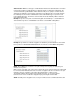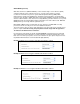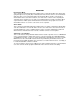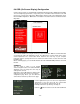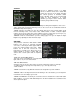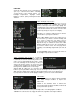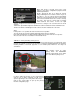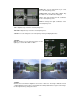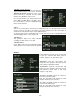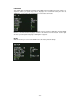User manual
- 59 -
”MOTION” – Motion Detection
The camera allows you to observe movements of
objects in different areas on the screen. The words
'MOTION DETECTED' will appear on the screen
when movement is detected, and the motion
detection area will flicker on the screen.
Use the right arrow key to change between the
values “OFF” and “ON”. When set to “ON”, click on
the select button to open the configuration page
for the motion detection.
“AREA”:
Click on the select button to open the area configuration page. Use the right arrow and down
arrow to select the area where you want to set motion detection, press the select button to
confirm the area. Repeat this step to select additional areas.
To exit the page press the select button for 5 seconds, then release it. The next page will let you
activate all grip positions, or deselect then all.
“MOTION TH.”:
This parameter defines the motion detection
sensitivity. Possible values are 0 to 255.
“MOTION TRACE”:
Set to “ON” to have the camera displaty in which
motion detection area a motion has been detected.
ADJUST
Select “ADJUST” and click on the select button
to open up a sub-menu that allows control of
contrast, sharpness, cb_gain and cr_gain
“CONTRAST”: Click the select button and
change the value using the arrow keys from 0
(low contrast) to 255 (high contrast).
“SHARPNESS”: Click the select button and
change the value using the arrow keys from 0
(low sharpness, blurry video) to 255 (high
sharpness, crisp video).
“CB_GAIN”: CB_GAIN controls the amount of
blue color in the video image.
Click the select button and change the value
using the arrow keys from 0 to 255.
“CR_GAIN”: CB_GAIN controls the amount of
red color in the video image.
Click the select button and change the value
using the arrow keys from 0 to 255.