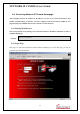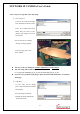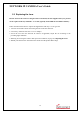User`s guide
NETWORK IP CAMERA User’s Guide
1) ID and Password
To verify registered Network IP Camera users, there is a Login page. If you are to connect to
camera, you should follow the Login procedures.
If you key in user’s ID and password, you may access to a viewer to monitor real-time images.
With administrator’s ID and password, you may access to a real-time image viewer with
administrator’s authority.
The default value of both user’s ID and password are “admin” and administrator may change it at
Administrator Menu. But, each ID and Password must be composed within 10bytes. (e.g. 10
English letters).
For the guest, Network IP Camera has default ID and Password are “guest”, but guest can’t
configure administrator tools at all.
2) Behind Firewall
If your PC is connected on a network where firewall is. In this case, you may not view real time
mage properly because video TCP port of Network IP Camera is blocked. Common video TCP
port (A default video TCP port of Network IP Camera is 80
th
port.) is blocked under firewall. If
you are under firewall, you may view real time image through Network IP Camera’s Server Push
Viewer that transmit video through Web TCP port instead of video TCP port.
By clicking on “Behind Firewall” menu, you may directly connect Server Push Viewer when you
access Network IP Camera homepage.
3) Active-X for MS Explorer User
For a Microsoft Explorer User, Active-X
Control program is required. The program
will be installed automatically when a user
accesses to Network IP Camera. For Active-X
installation on your PC, just click ‘Yes’ to the
question if you want to install the program on
pop-up window. If you cannot see images
after installation, you should download and
install it manually.
23