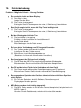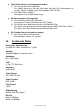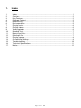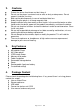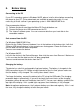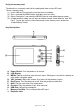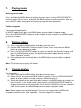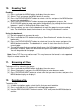Specifications
Page 6 of 12 GB
7. Playing music
Entering music mode
Press and hold the MENU button to display the main menu. Use the PREVIOUS/NEXT
button to select “Music” menu, and press the MENU button to confirm selection. Now you
are in MUSIC mode, referring to music playing using the basic operations.
Folder navigation
To navigate through folders:
In MUSIC mode, briefly press the MENU button to enter folder navigation mode.
Press the PREVIOUS/NEXT button to select a folder or track, and press the MENU button
to confirm selection.
8. Playing videos
(1) Press and hold the MENU button to display the main menu.
(2) Use the PREVIOUS/NEXT button to select “Video” menu, and press the MENU
button to enter video player mode.
(3) Press the PREVIOUS/NEXT button to search a video file that you want to play, and
press the MENU button to play. For detailed information about playing, see the
“Basic Operation” section.
(4) During playing, you can briefly press the MENU button to enter folder navigation
mode.
Note: This player can only play AVI videos.
9. Viewing photos
To view photos,
(1) Press and hold the MENU button to display the main menu.
(2) Select “Photo” and press the MENU button to confirm. Press the PREVIOUS/NEXT
button to select a folder or image, and press MENU to confirm.
(3) Select the photo that you want to display and press the MENU button to enlarge it to
the full screen. In full screen mode, you can press the PREVIOUS/NEXT button to
display the previous or the next photo. Press the PLAY/PAUSE to start an automatic
slide show, or press the MENU button to enter folder navigation mode.
Note: Some images may not be displayed. Try to use an image viewer (ACDSee for
example) to convert them. See “Appendix – Convert image file” for details.