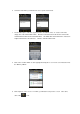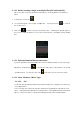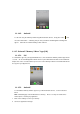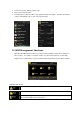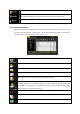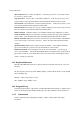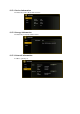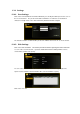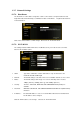User manual
Function Overview:
- Open Command: Select a folder and right-click. Inside the pop-up menu, select “Open” to view
the contents or open the folder.
- Copy Command: Select a folder or a file and then right-click. Inside the pop-up menu, select
“Copy” to make a copy of the entire folder or a file and paste into another location or folder.
- Cut Command: Select multiple files or folders and then right-click. Inside the pop-up menu, select
“Cut” and then paste the files or folders into another folder.
- Paste Command: After using the Cut or Copy command, right-click to launch the pop-up menu and
then select “Paste” to place the file or folder into another location.
- Delete Command: Right-click and then select “Delete” to erase single, multiple files or folders.
- Create Command: Right-click on the blank area inside the window and a pop-up menu will appear.
Select “Create”. Enter the folder name inside the Create Folder window and click on Save.
- Rename Command: Right-click on the folder or the file name and select “Rename”. This allows the
user to make changes on the folder or file name. Click on the “Save” after the name has been
changed.
- Upload Command: Right-click the empty area inside the window. Select “Upload” inside the
pop-up menu and browse for the file to be uploaded inside the current location.
- Download Command: Select and right-click on the file to be downloaded. From the pop-up
menu, select “Download”. The file will automatically open if any installed software supports this file
type otherwise, it will ask you to download the file into a specific location. Downloading a folder or
folders is currently not supported.
12.3. Keyboard Shortcuts
Our built-in Web Management Interface supports keyboard commands and shortcuts such as the
following:
Tab Key, Enter Key, Home Key, PGUP, PGDN,, End Key, Up Arrow, Down Arrow, Left, Arrow Right
Arrow, and Delete Key
Windows – Ctrl+C = Copy; Ctrl+V = Paste
Mac – CMD+C = Copy; CMD+V = Past
12.4. Drag and Drop
A single file drag and drop is supported by our built-in Web Management Interface, simply click and
hold on the file inside the main window and drag it to any folders available inside the Folders tree.
12.5. Information
Provides detail information regarding the hardware condition, network status and storage
information.