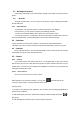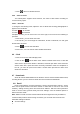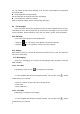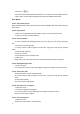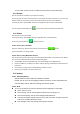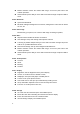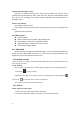User's Manual
15
3. Tick enable sound, choose to enable the sound effects and checked open.
4.14 People
You can store phone numbers on your phone’s memory.
This menu gives you quick and easy access to the people you want to search. You can view and
create contacts on your phone, and can also import contacts stored on your SIM card.
To access this menu, press HOME, and touch the application tab, and then select People.
You can also press the People icon in the home screen and select the Contacts tab.
4.15 Phone
Use this menu to call your friends.
To access this menu, press HOME, touch the application tab, and select Phone.
Or you can press the Call icon in the home screen.
4.15.1 How to dial a number?
Enter the number you want to dial, and then press the Call icon to dial.
To know the detail, see calling chapter.
4.15.2 Dial by using Bluetooth devices
You can place and receive calls using a hands-free Bluetooth headset or hands-free car kit. Before
you can use your Bluetooth device, follow the following steps:
1. Go to HOME, touch the application tab, and select Settings to turn Bluetooth on.
2. Get your headset or hands-free car device ready for pairing by following the manufacturer’s
instruction.
3. Pair and connect your phone to the Bluetooth headset or car kit.
4. Can use your headset or car kit to receive call.
4.16 Setting
4.16.1 SIM management
SIM information: Choose SIM card enabled or disabled.
Default: Set up voice call, messaging and data connection use the default SIM card
General setting: Set the SIM card roaming and contacts & SIM.
4.16.2 Wi-FI
To turn on the wifi the can scan the network to browse wap page or other apps;
Wi-Fi: select on or off.
Wi-Fi settings: Set up and management wireless access points, etc.
Wi-Fi Direct settings: Set up and management WLAN Direct.
Tethering & portable hotspot: Will you move data connection through cell phone
USB or as a portable WLAN hot share.
VPN settings: Setup and manage virtual private network.